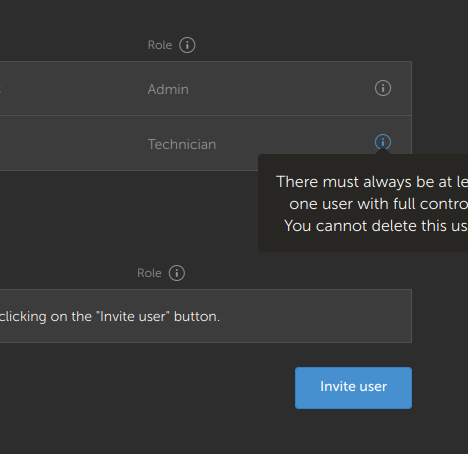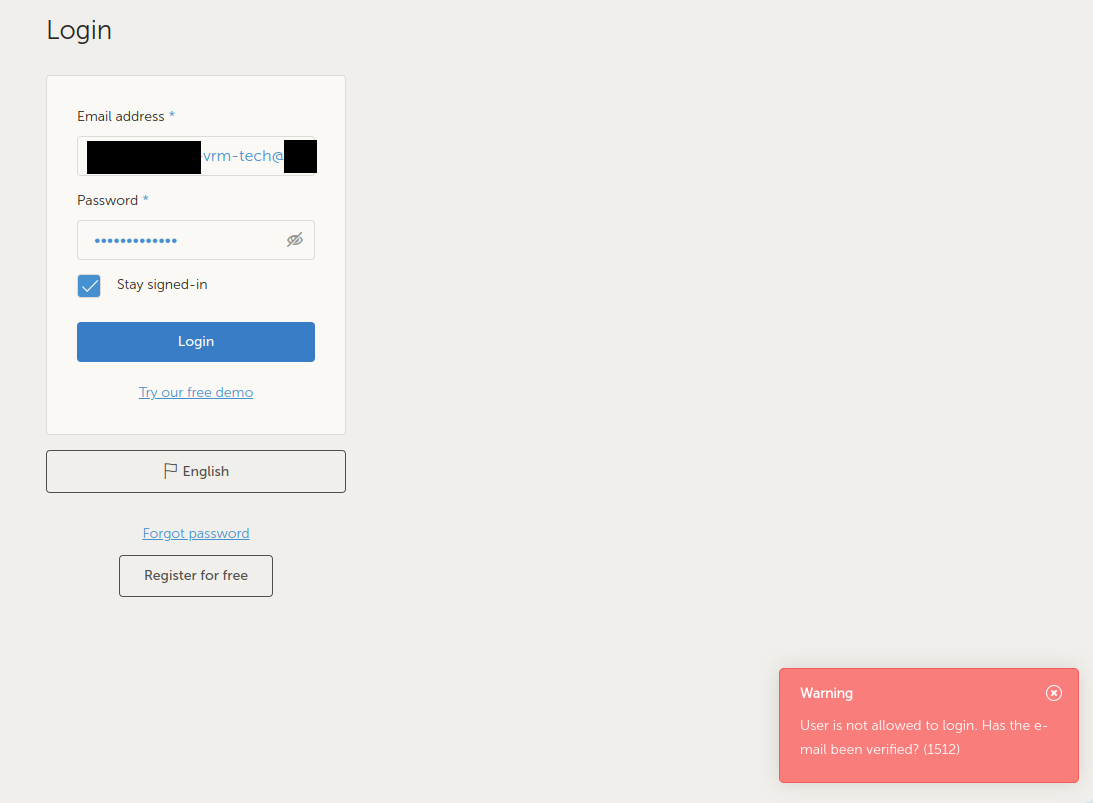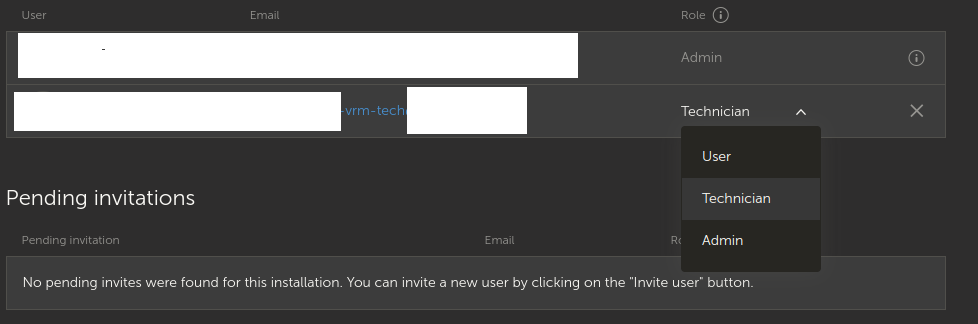Just released in VRM is ‘Technician’ access level on a site. This access level allows for controlling a site similar as full access users could before. What’s more, technicians can see a site’s diagnostics data, carry out firmware updates and control devices linked to the site. The difference between technicians and site admins will come from three restrictions: technicians cannot delete a site, replace the GX device linked to a site, nor can they edit other user’s access to the site.
The technician role is perfect for sharing a site with users that should be able to troubleshoot and perform maintenance on a system, without risks of making administrative changes that cannot be made undone.
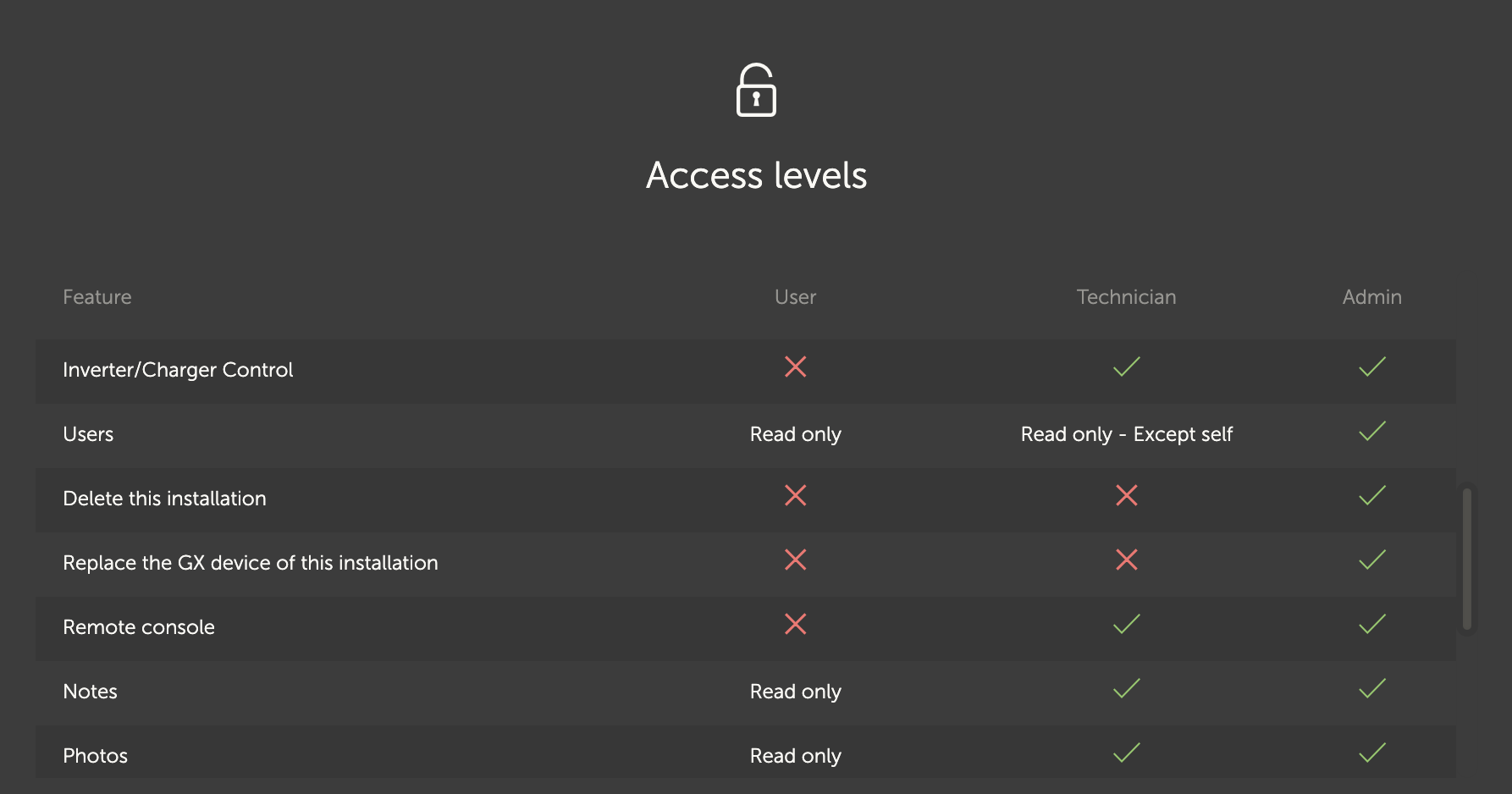
The previous ‘non-full-access’ user is now replaced by a ‘user’ role. The access of this type of user is unaffected by these changes.
In providing this new access level, we are taking the first step to more granular access to VRM. In the future, we would like to facilitate you to set permissions specifically per user linked to a site.
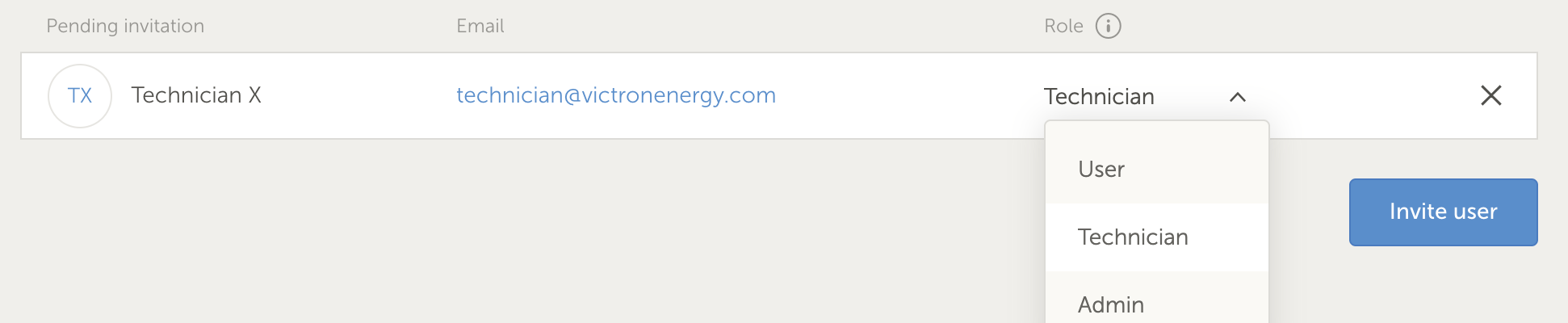
To change a user’s access to technician, head to the user settings of your site in VRM. You will find a dropdown next to each user with the choices ‘user’, ‘technician’ and ‘admin’. On top of the user table, you can click on the 'i' icon to refer to a list of actions and whether a user role is allowed to that action in VRM.
Any feedback on this feature is more than welcome, to improve access levels in VRM even more.
Note: To test the technician role, please don't change your current admin user to technician, as you won't be able as a technician to give yourself admin rights again.