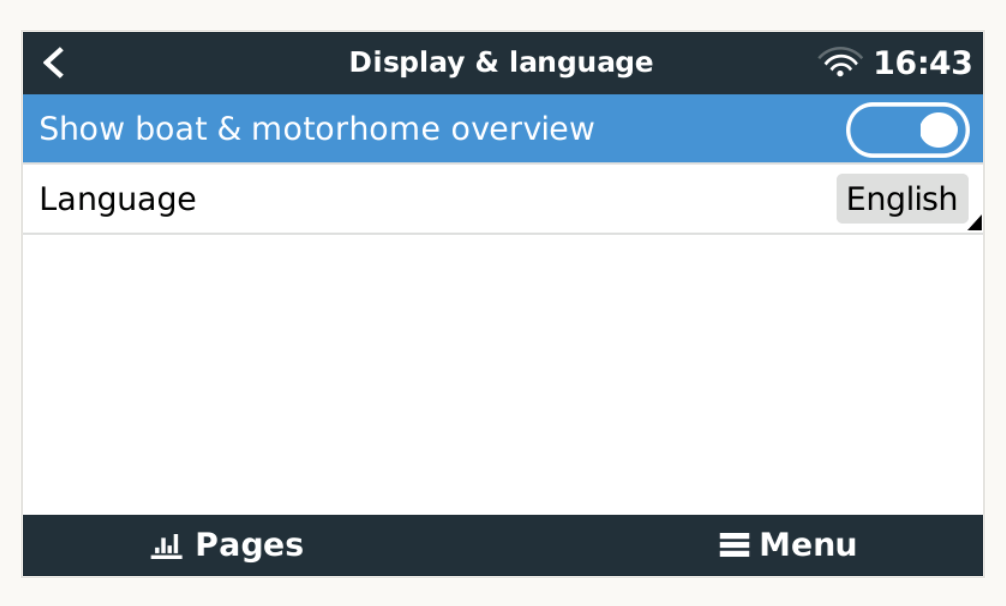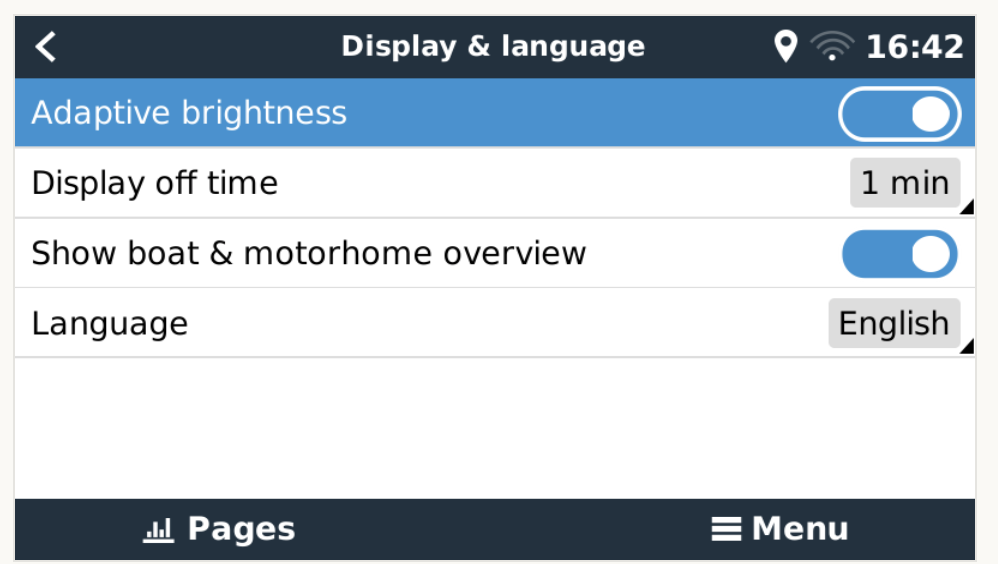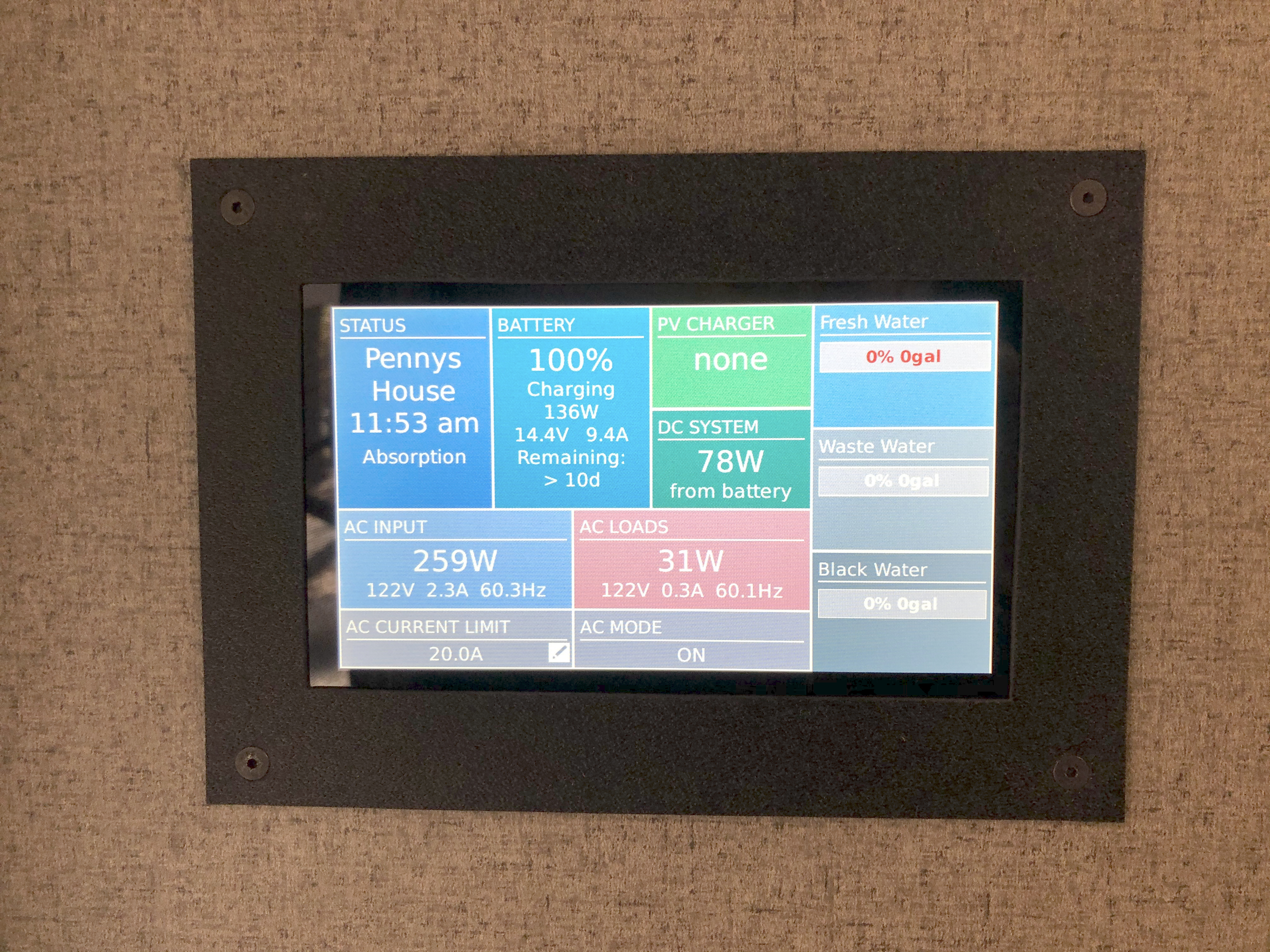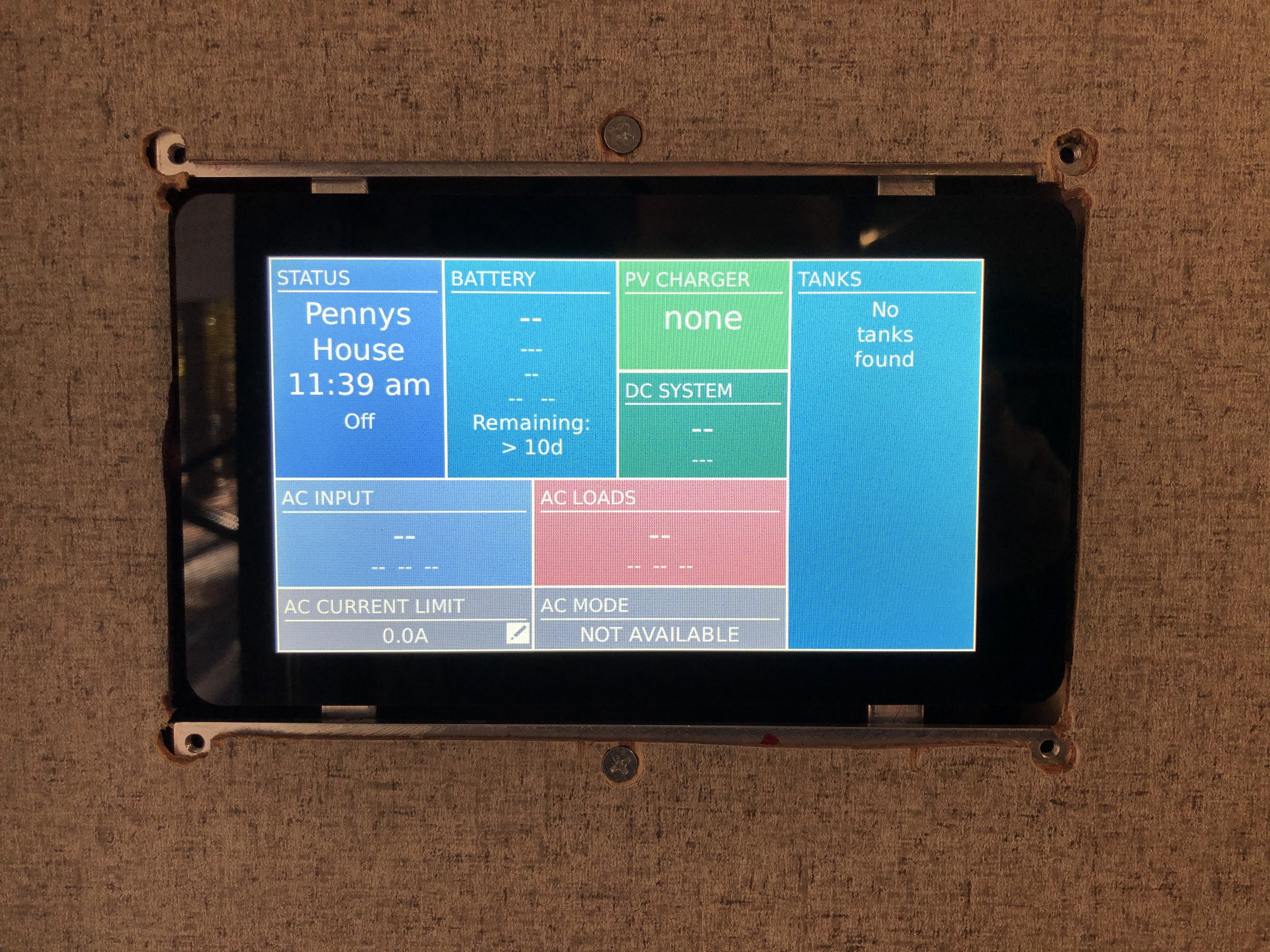I haven't seen this on this forum before, so I thought I'd share: it is surprisingly easy to install a LCD on a raspberry Pi that needs absolutely zero configuration or calibration, either for the screen or touch.
Just search for "DSI" screens on Amazon or others, those are the screens that use the flat ribbon connection on the Pi instead of GPIOs, otherwise they look pretty much identical.
Those DSI screens are similarly priced as the small GPIO-based screens, but usually have a higher resolution (800x400 or higher), capacitive touch that requires no calibration, and of course they use no GPIO.
The nicest part is that once you connect the screen, that's it, no further action needed, it works. Just power up your Pi, remove `/etc/venus/headless`, reboot and you're in business!
I bought a "Waveshare" brand 4" screen on Amazon (perfect size for a Pi), but many other sizes/brands exist, I suspect they all behave the same. "Raspberry Pi DSI Screen" is a good search query.
Hope this is useful to others!