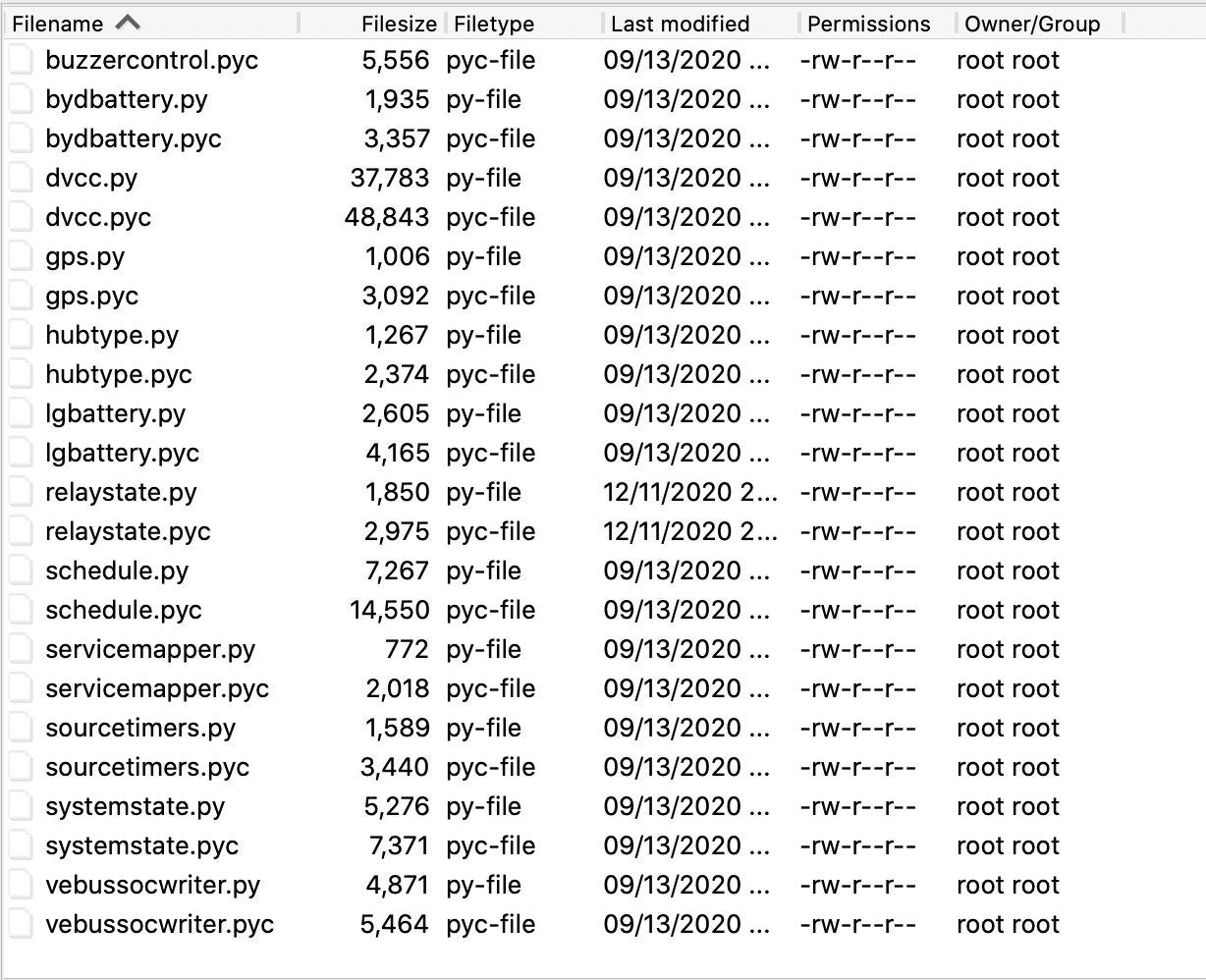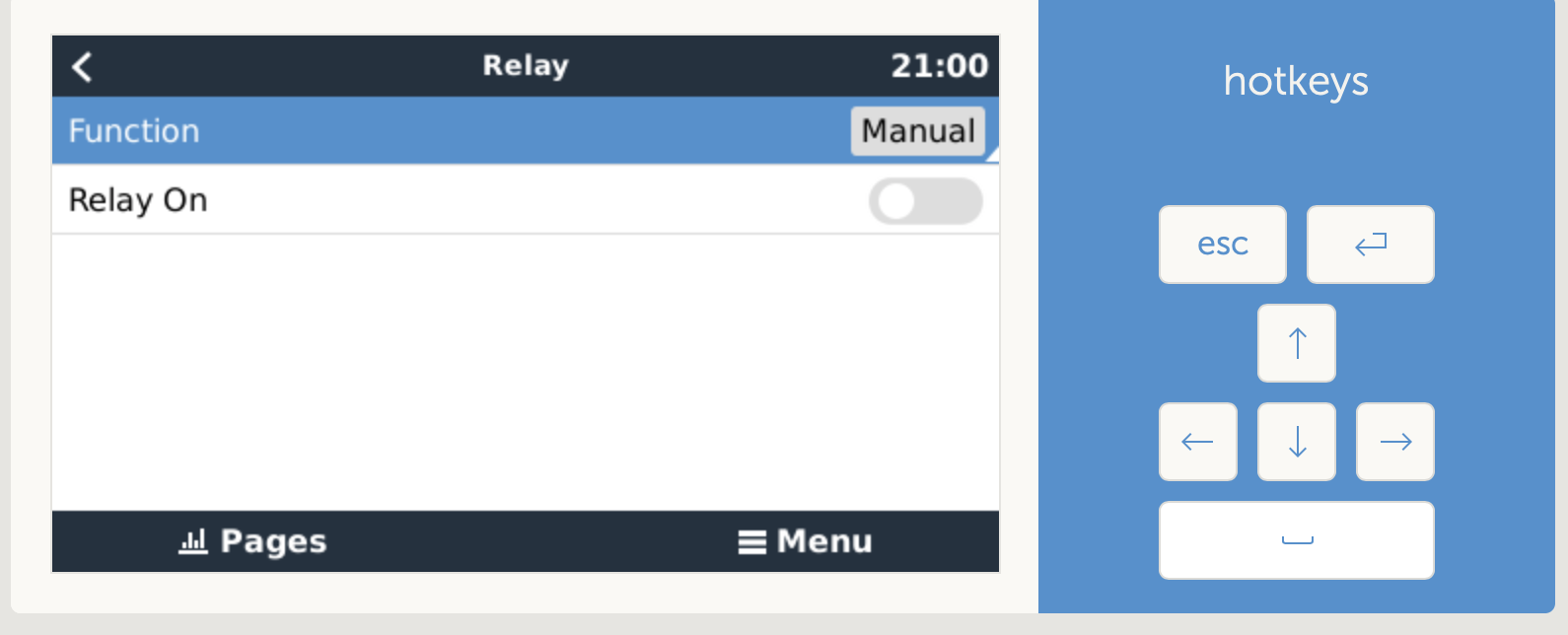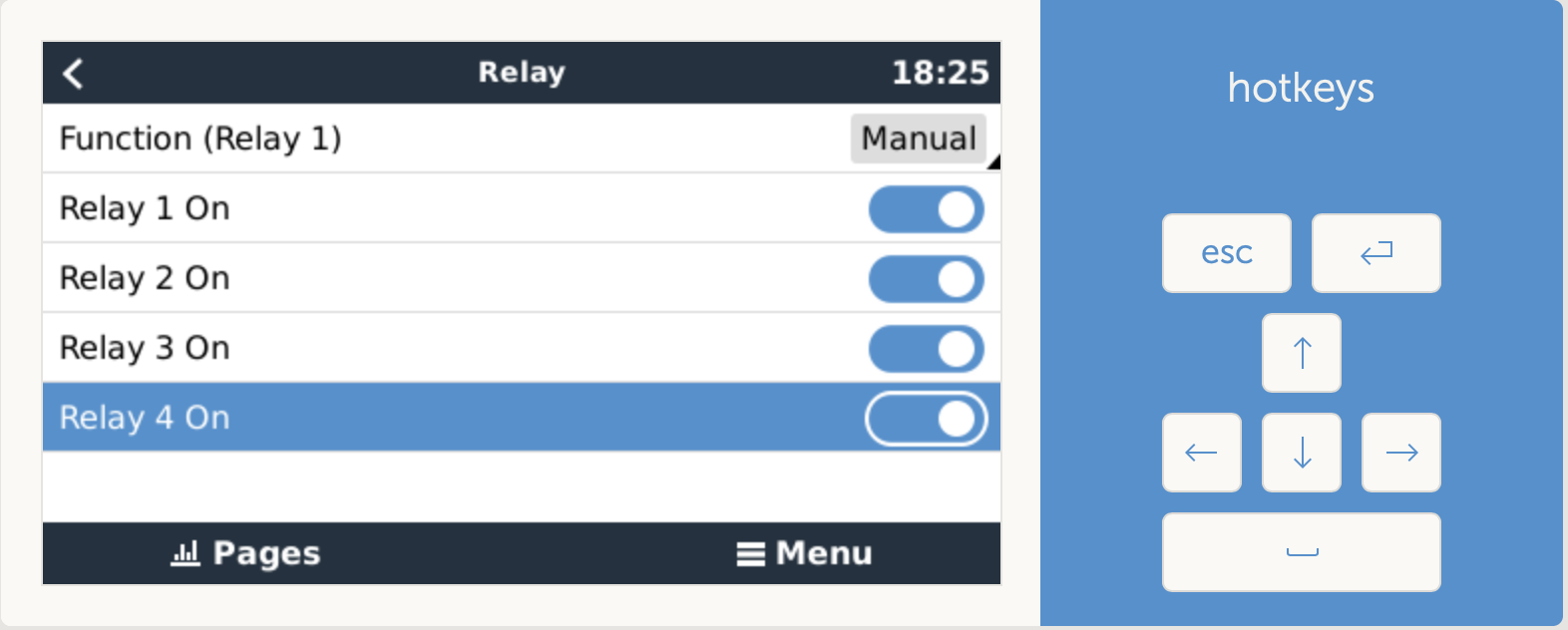I’m only semi-computer literate - everything is trial and error and cut and paste and hours of google research… If the details include what software should be used and exactly what to type then I can usually muddle my way through. But when it comes to ‘just add a few lines of code in the xxx” I’m completely lost.
I have managed to burn an image to a sd card and install Venus Pi v2.60 large image on to a raspberryPi 3.
I have 1 Victron mppt 75/15 connected successfully to it vie ve-direct usb cable.
I have successfully got node-red running (and can even see it all via VRM Portal - including node-red which is amazing).
I’m still at beginnings of how node red works but can see its potential.
So far so good
But I’d really like to add more than 1 relay so I can control multiple external devices (like pumps, irrigation valves etc) and also control them through node red.
I’ve read the comments and half guides for adding extra relays - but they are incomplete or presume you know how to do certain un-explained steps. So I'm completely lost.
So - anyone have a step by step guide to add relays ? (and I’m on a Mac so Mac instructions would be great!)
Thanks in advance for all the amazing guides so far - and for the missing bits I hope someone will write soon…