Now I have this nice, big new installation in my house. Many blue boxes, a colour display and access to a portal with sexy widgets. I paid a lot of money for it.
But where is the documentation? Where is the manual that tells me: "this is what the data in those widgets means. This is how you interpret the data."
In the documentation this section is empty and says: to be done. This was a year ago.
So where is it?

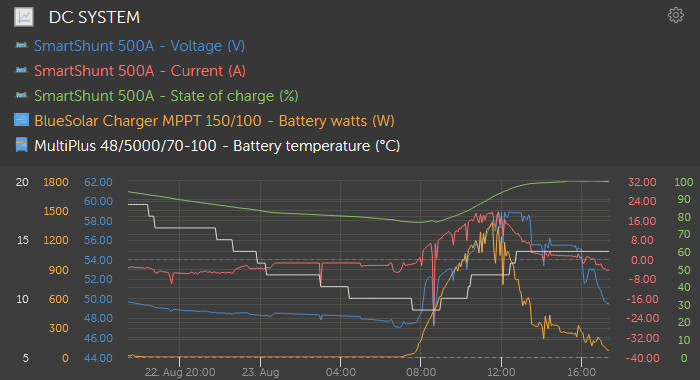 That source was always available as a checked selection where you select the standard widgets, but with the custom ones you now have this shown above the graphs.
That source was always available as a checked selection where you select the standard widgets, but with the custom ones you now have this shown above the graphs.