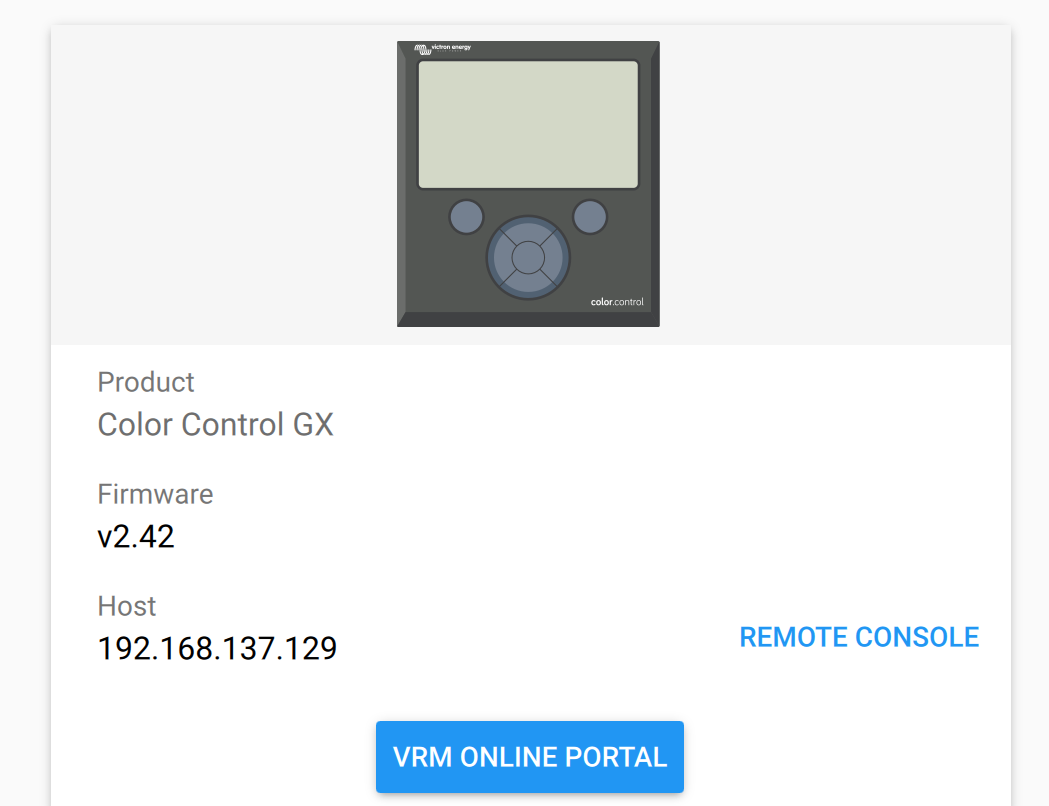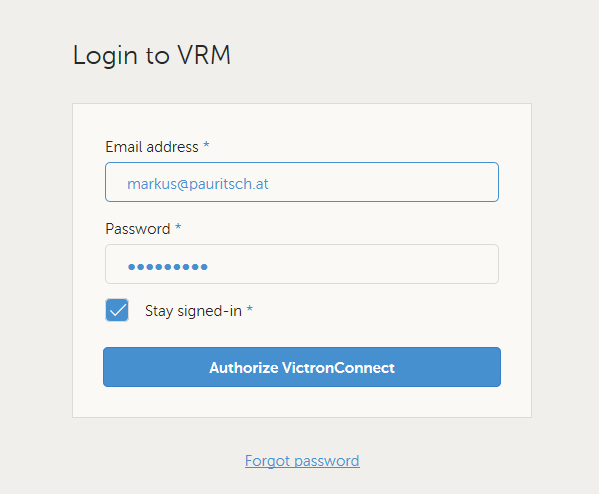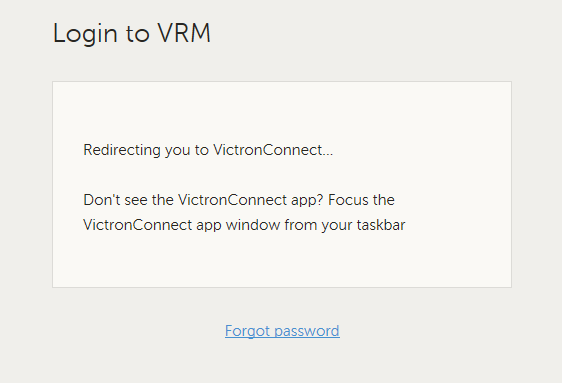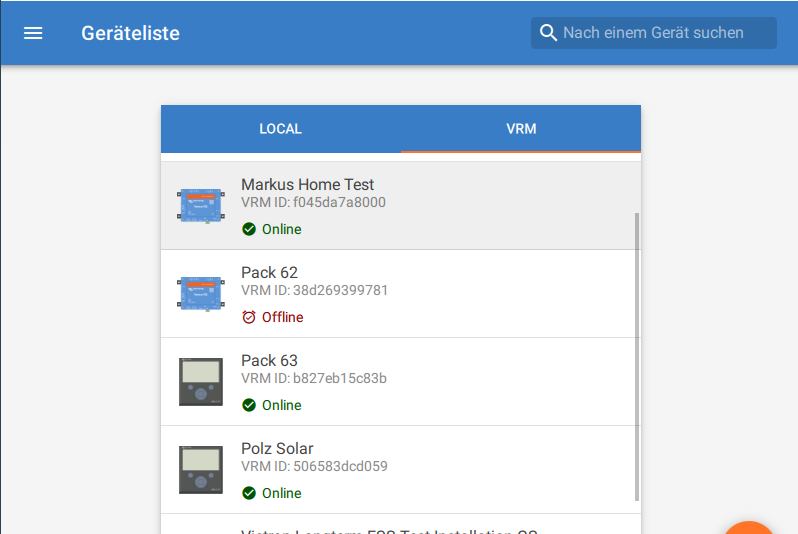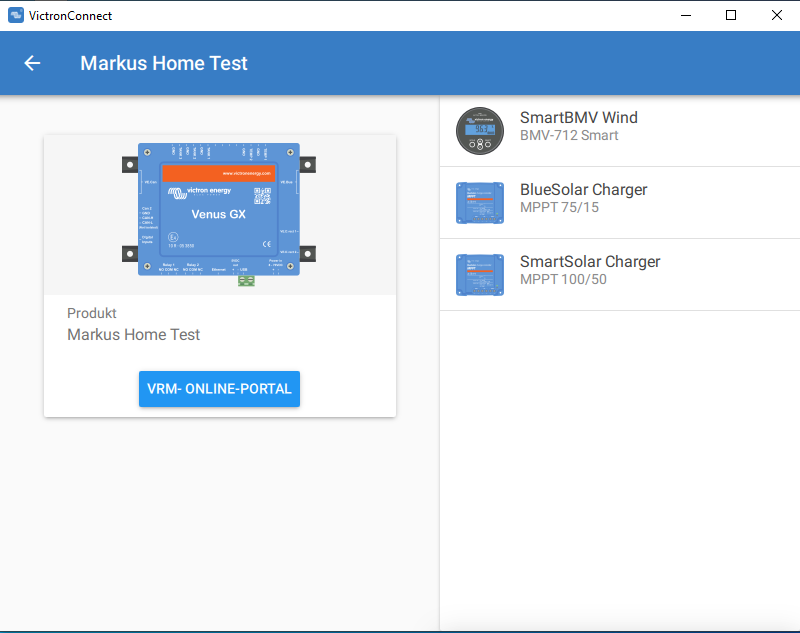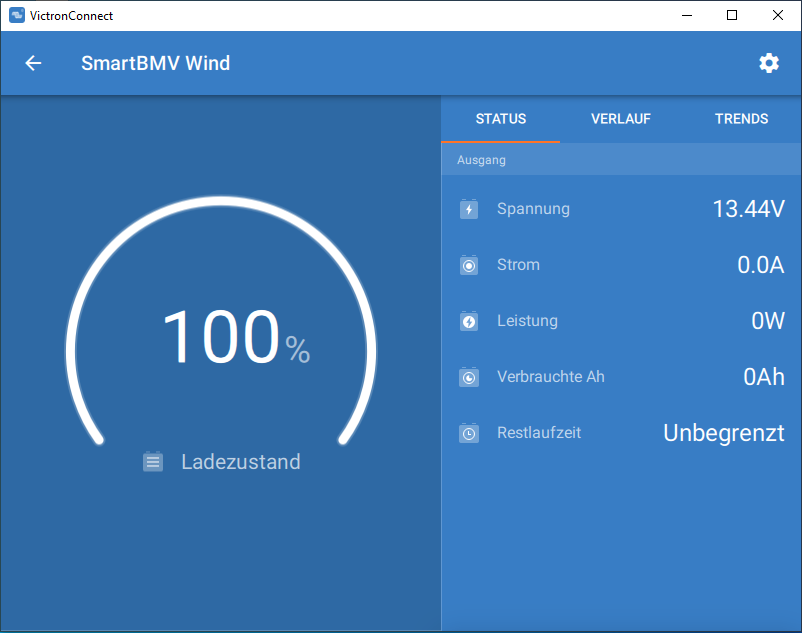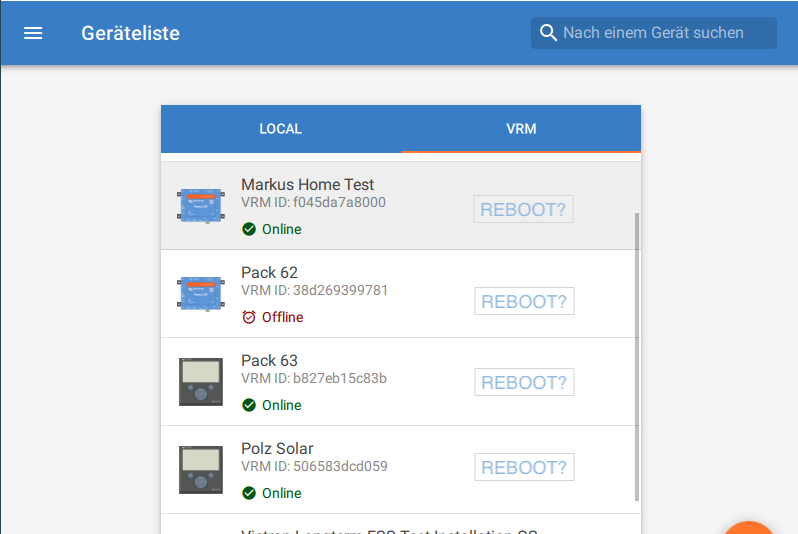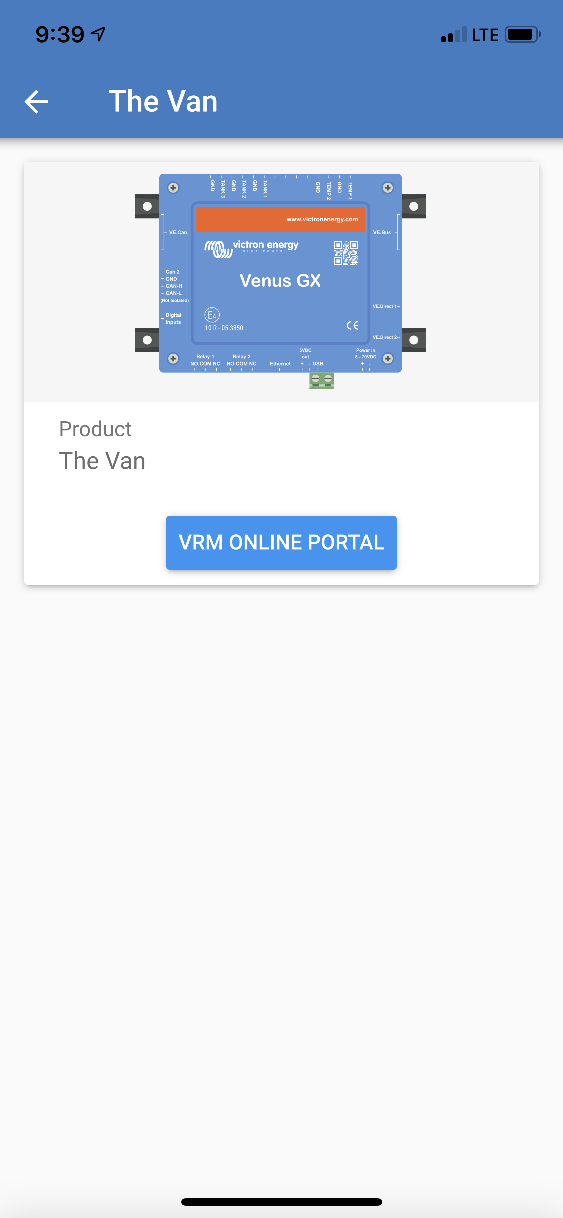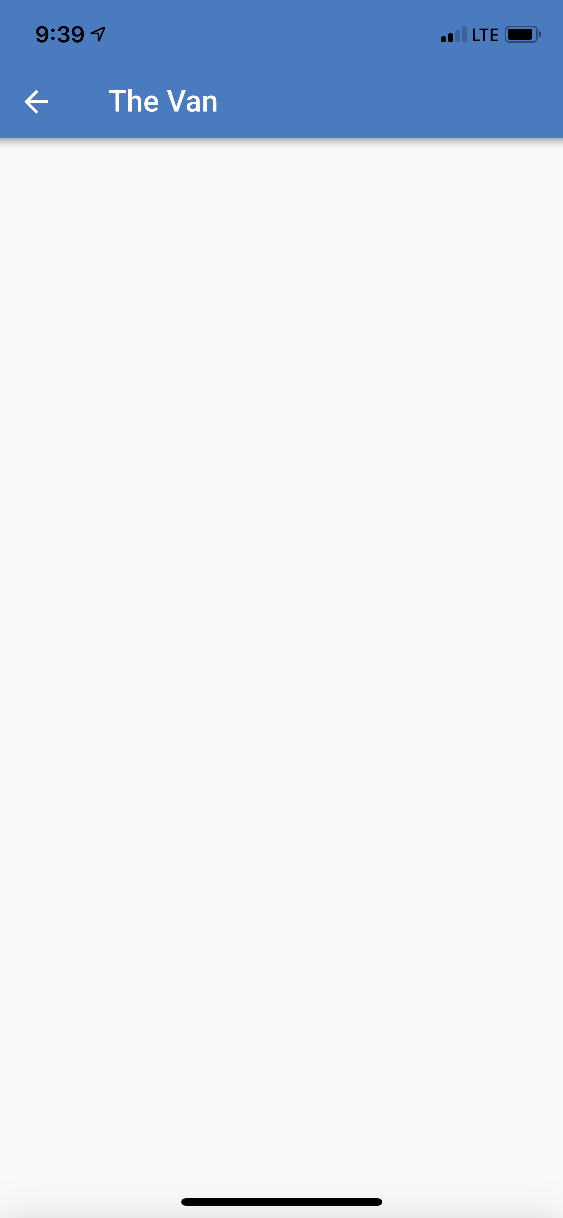Hi,
UPDATE - This feature is dependant on beta testing schedules, it may or may not be available at any given time. Check the beta link below for realtime information
Victron is testing a new feature of VictronConnect that allows for remote monitoring, configuration and firmware updating for VE.Direct products connected to a GX device
Betas are available here: https://www.victronenergy.com/live/victronconnect:beta
Please use this post to ask questions, post your experiences, or help others with how to use this feature.
I will post some more information here shortly (if someone else doesn't get there first :)

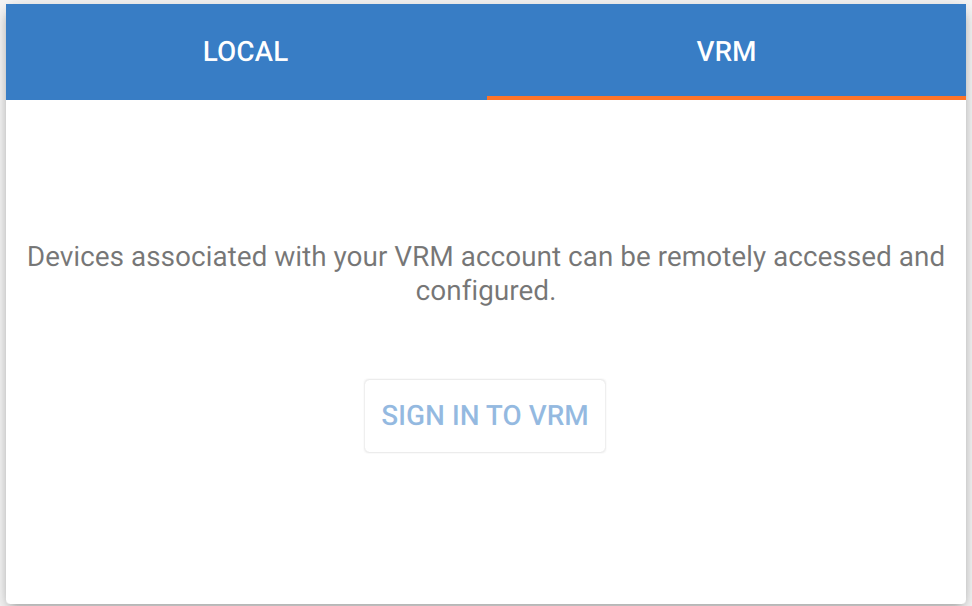 Hit sign in to VRM and enter you credentials.
Hit sign in to VRM and enter you credentials.