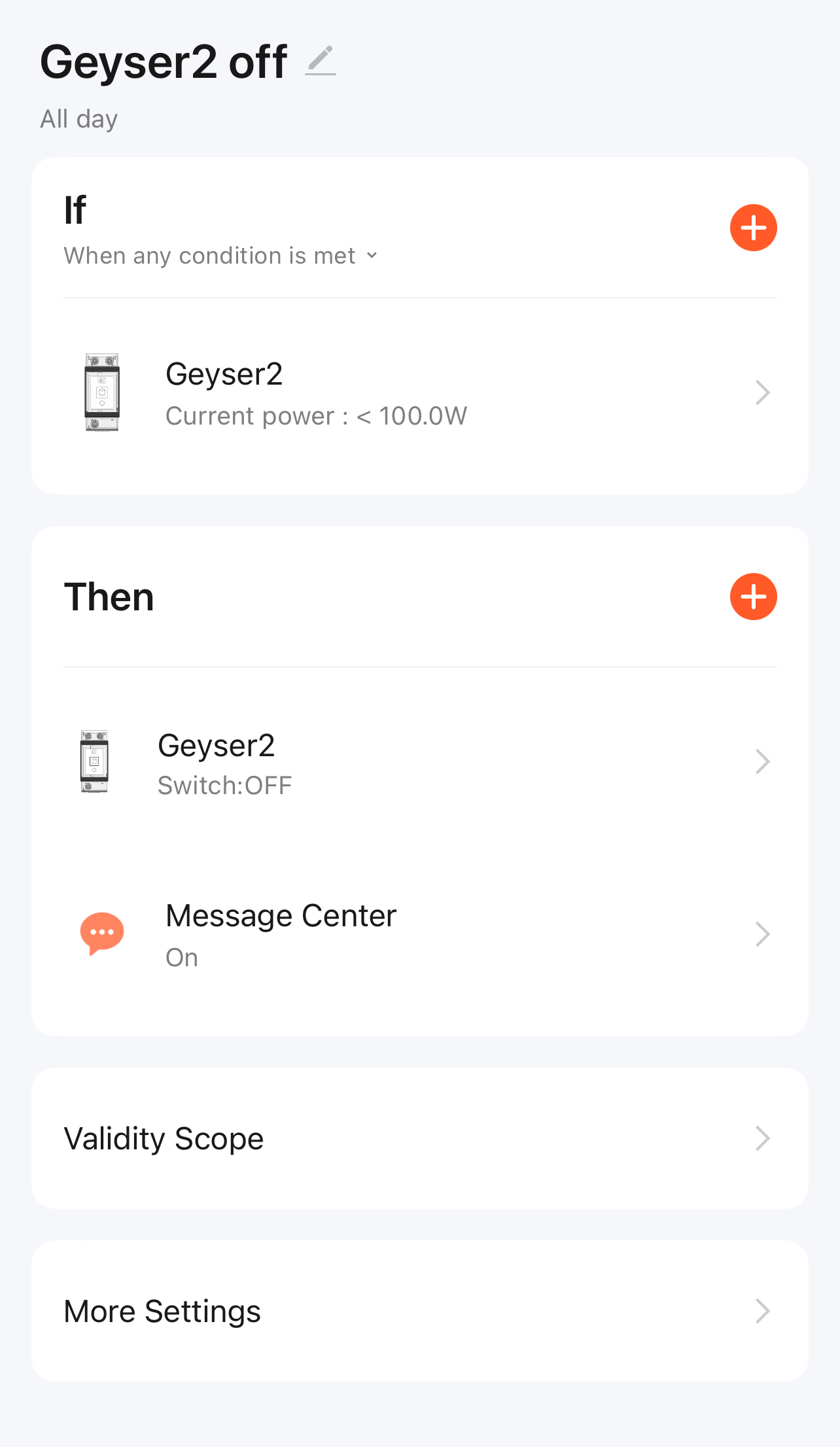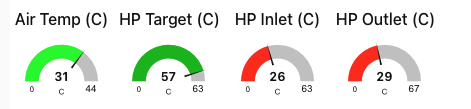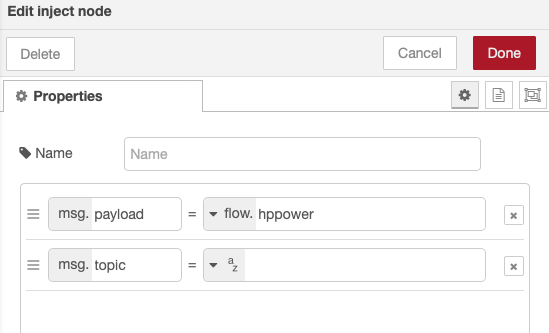Hi Guys,
I have recently built a system to be off grid capable , 12 kw of solar, 8.2 Fronius single ph inverter, 15 kw Victron Multiplus II , 52.5 kw battery (5x10.5 kw packs) all controlled by Cerbo GX
works great and I have full remote monitoring working
Now comes the reason for the questions
” Controlling when the hot water heating kicks in”
As most of you will have experienced, a storage hot water system is thermostatically controlled and kicks in when the hot water system detects that the storage tank temp has dropped below the minimum threshold. No I live in Australia and many hot water systems are located outside. As a result the water heater is affected to some extent by the outside temp and with the coldest part of the day being just before dawn the heater wants to switch on around 5.00 to 6.00 in the morning.
As the solar output has not yet ramped up at that time this means the water heater is calling on power from my battery to reheat.
My solution is to put a Tuya “Geyser” smart switch into the power feed to the water heater and then using Node-Red to monitor Battery SOC and Inverter output to automatically heat the water when the solar output has reached > 4000 Watts ( Heater is 4800 Watts) and the Battery SOC is above 90% ( These values could be changed based on results after testing)
Now I have installed OS Large with Node-Red
I have downloaded the Tuya nodes for the smart devices
I have downloaded and installed the Tuya Smart App to my phone and connected the Geyser Switch and I can control it from my phone
i have set up an IOT.Tuya account and created a project
I have linked the device to my IOT project
I have used this to determine the Device ID and the device local key
so I think I now have all the data to enter into a Node-Red flow to connect the flow to my device,
However as I am new to node-red I have NO IDEAR on how to set up a node-Red flow to
1 set up a simple manual. ON / OFF
Detect Battery SOC
Detect Solar Output
Use them to Switch the Geyser
———————
Now I have googled, read tutorial and watched YouTube videos ( That is how I have got this far) buy there is nothing out there - that I can find - that gives a step by step introduction to Node-Red, Tuya and Victron for someone who has never created a Node-Red flow before.
They all assume you have some knowledge of Tuya and Node-Red
As so many devices are now controlled by Tuya switching I thought I might put it out there to the Victron Community to see if we can collectively not only solve my problem but see if we can develop a Flow or even a series of Flows that we can document not only the flow development but also highlight what and where in the flow steps we have to insert the correct detail of each switching device ( device Id, key etc) for the flow to work.
I am happy to use the cloud control for the device switching for now and I notice one gentleman has changed to local IP switching access, which we can incorporate later.
I am hoping this post will generate some interest from community members to develop these flows which we can make available with instructions to all members
I do want to make the initial flows simple and not too complicated to start with so the Dummies like me can start simple
I look forward to receiving input from those of you out there that are far more experienced than me in this area
Keith