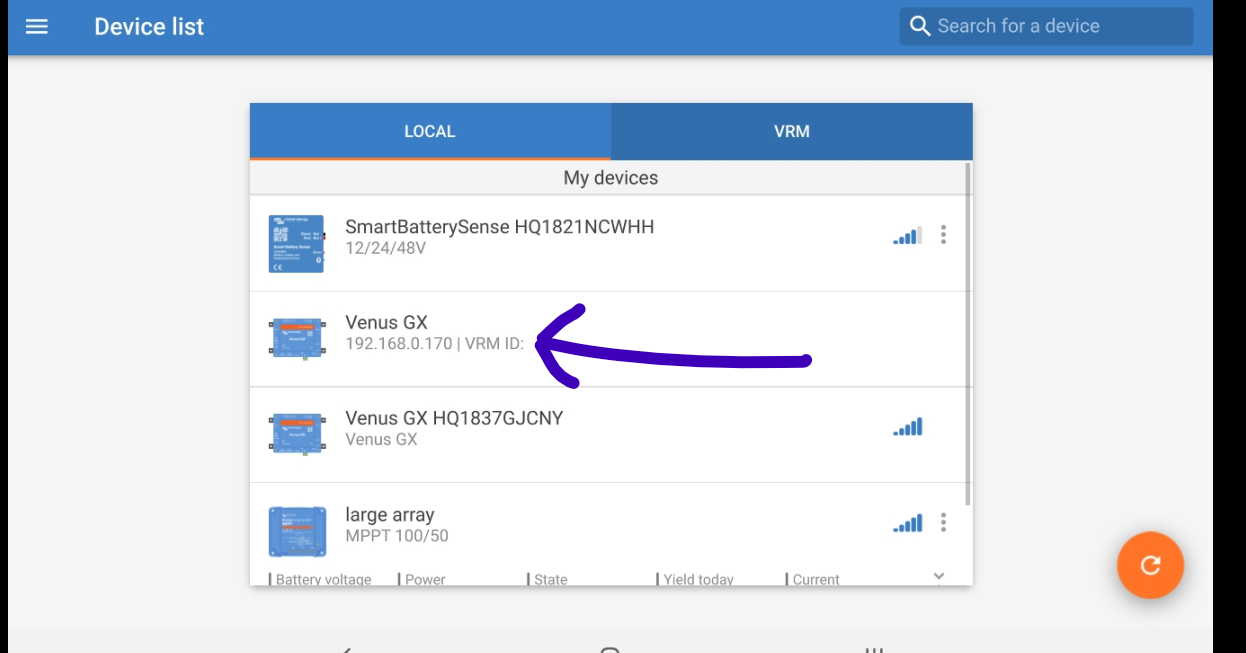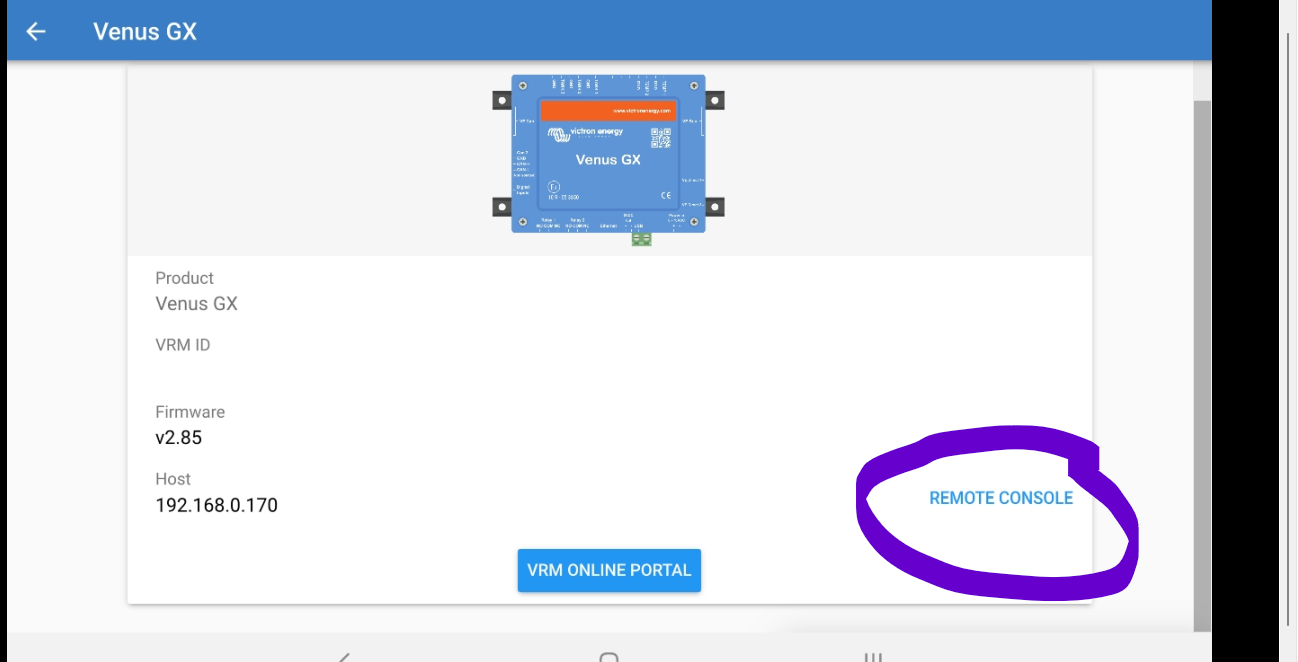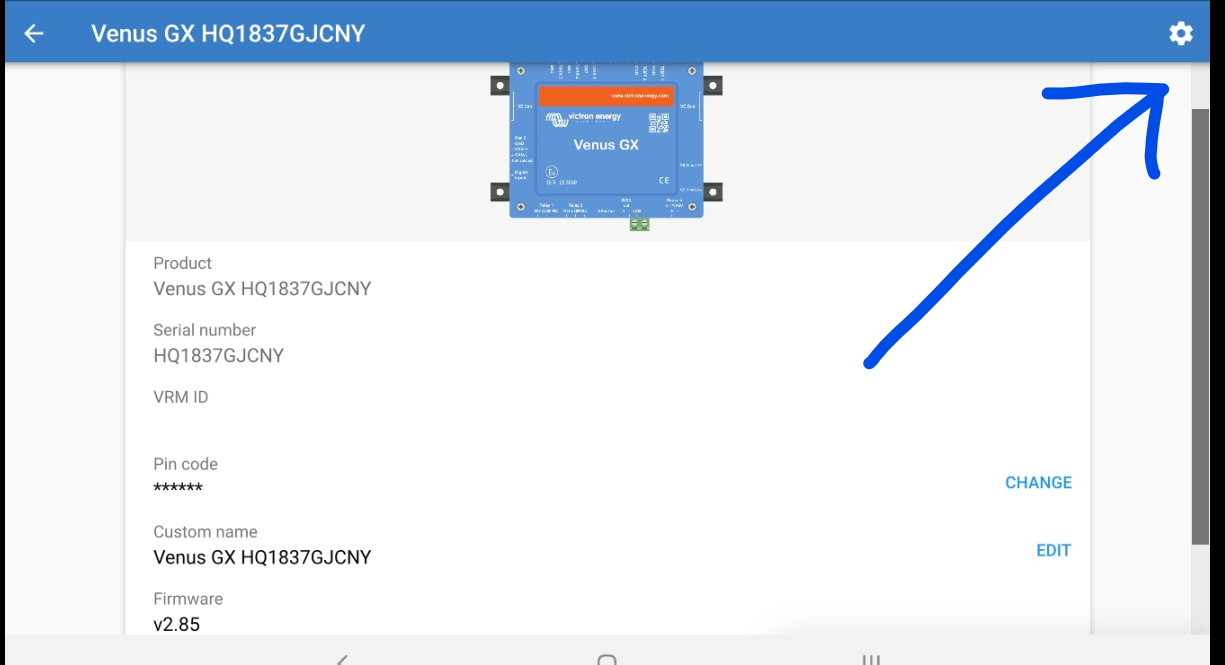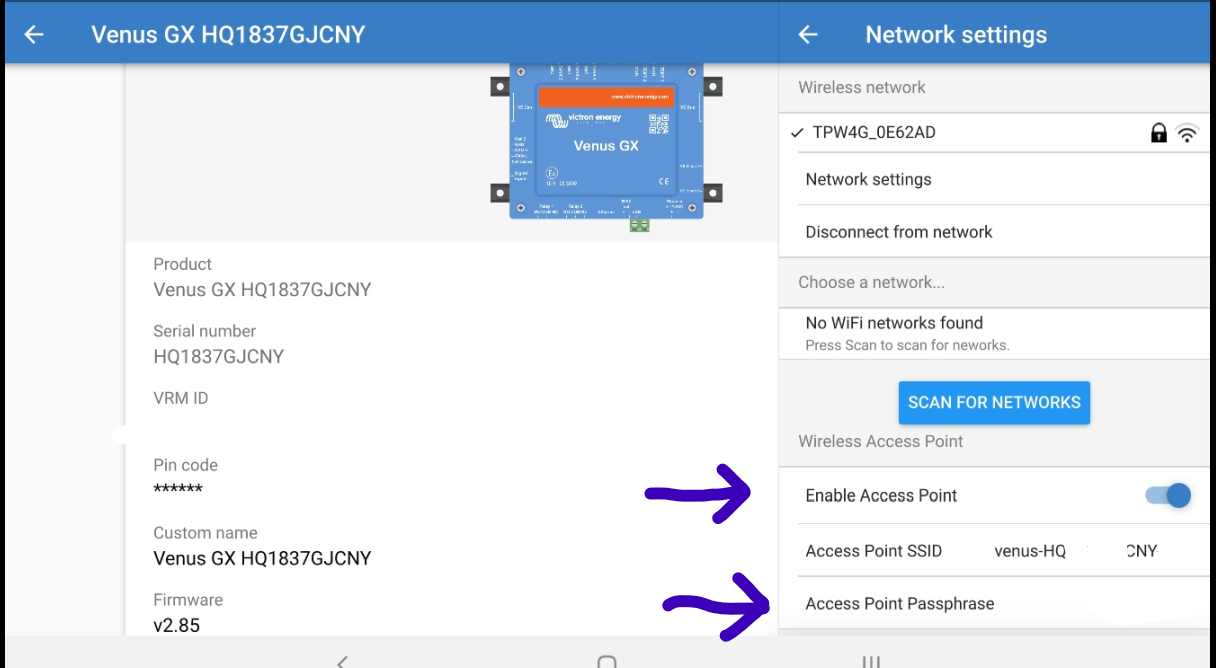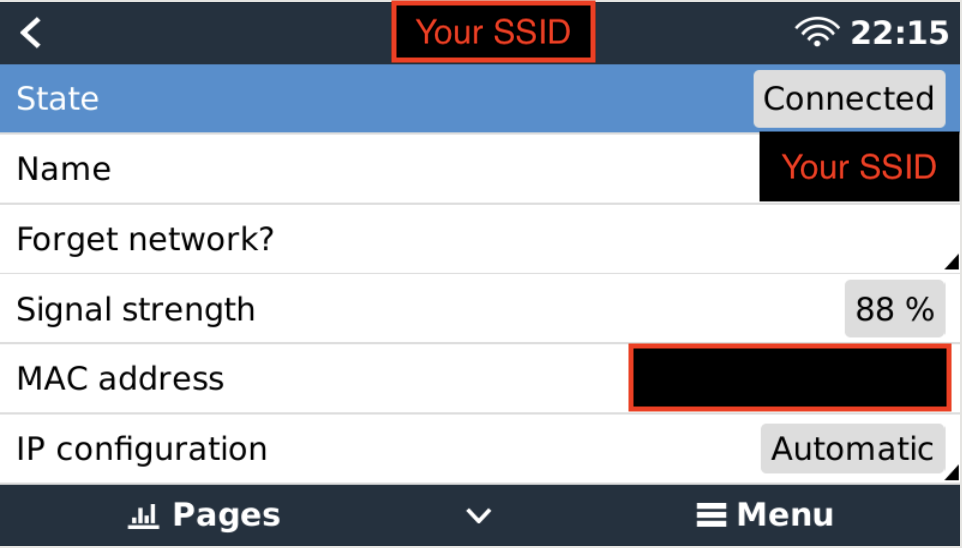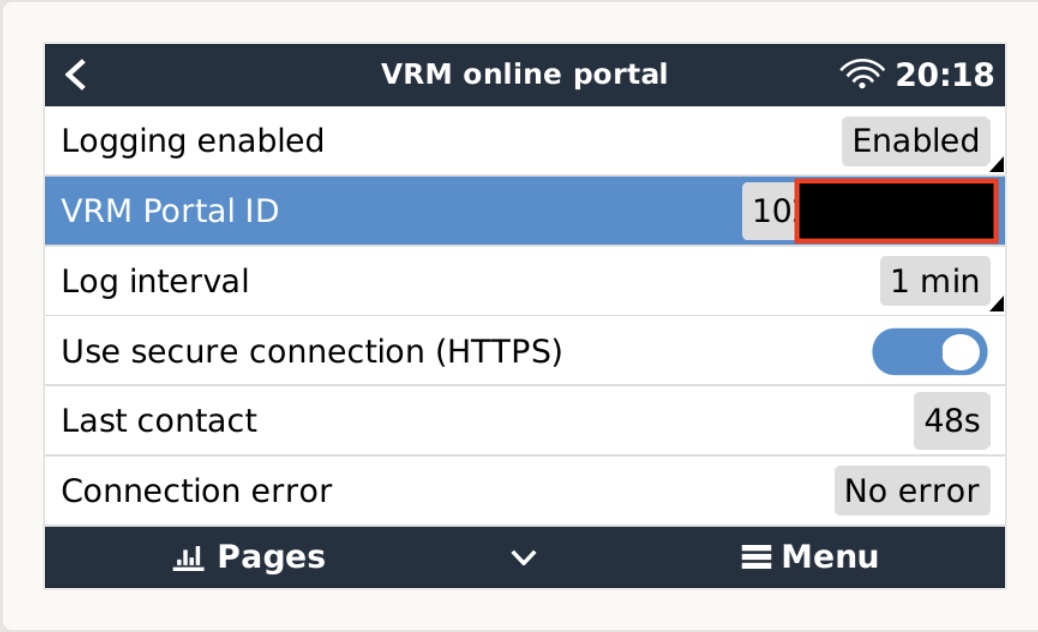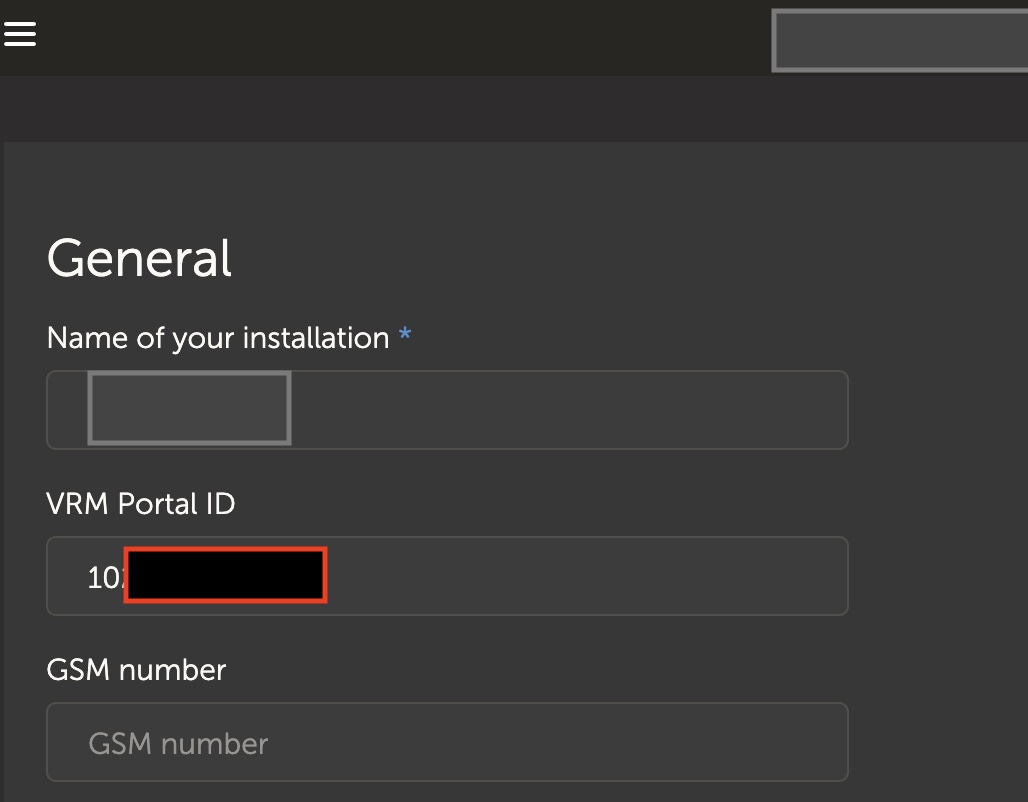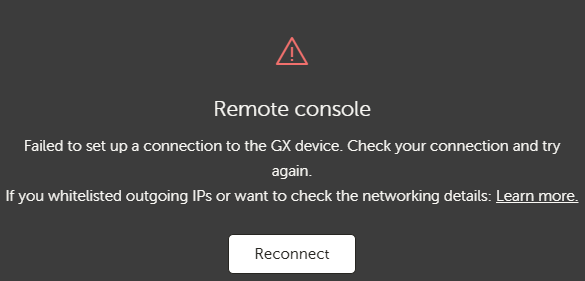I have been unable to connect to remote console for some time, Used to work no problem. I have looked at all the other posts of it not working for people and none of the suggestions have worked for me (Like others).
I have a cerbo gx which is connected to an ee mini router. Password is disabled, logging is enabled, 2 way communication etc etc is all as it should be. I can connect to VRM via mobile phone, laptop, all without issue. As soon as I try remote console i get the "Failed to set up a connection to the GX device" message with the red triangle.
In the settings it is enabled on VRM, is showing online but if i go onto devices (gateway) on vrm it says remote console is enabled but not online.
I have tried resetting/rebooting, disabling password etc about a 100 times.
I can connect to it via LAN no problem via my phone or laptop using the victron connect app
Nothing has changed on my router, it just decided to stop working one day. Something reported by many others.
Please help.