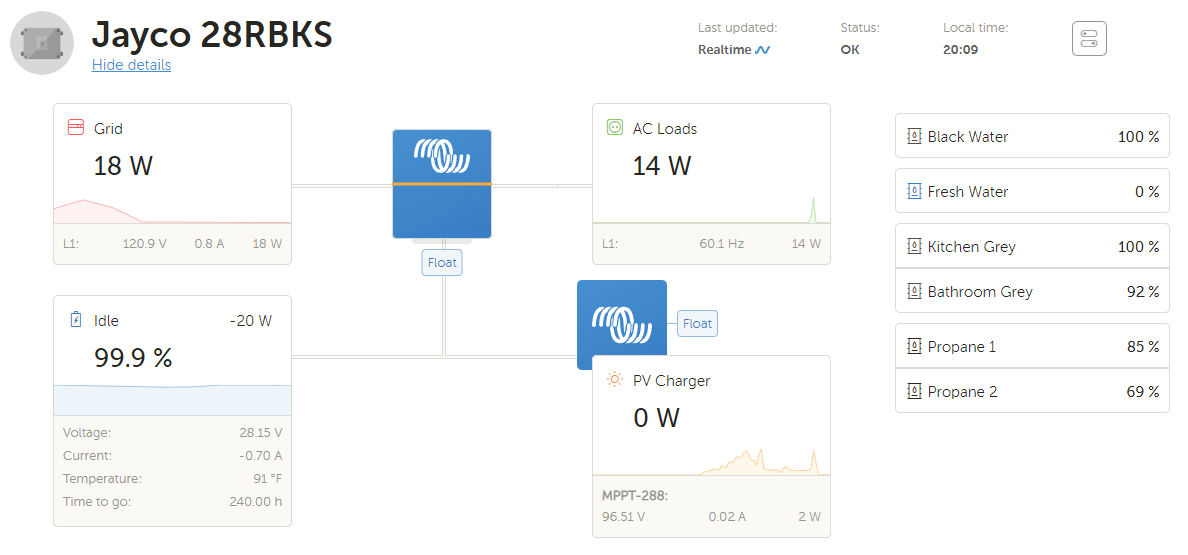
Mopeka Pro compatibility has been added to Venus OS v2.90. Works both in the normal version of Venus OS as well as Venus OS Large.
Only the Pro H2O and Pro LPG sensors are compatible.
Thank community members @ghostrider and @robsweet for doing most of the coding and @mvader for making it possible.
The following is a combination of what you will see and what I did and is not intended to be a detailed how to.
The official Victron / Mopeka documentation is here: https://www.victronenergy.com/media/pg/Cerbo_GX/en/mopeka-pro-sensor-support.html
I downloaded the Raspberry Pi 2 file for my Pi 3B and flashed it onto a new SD card using the Raspberry Pi imager. I booted the Pi while connected by ethernet to my local network, identified the IP address and connected to the IP in my browser to access the Remote Console (RC). In the RC I entered the WiFi credentials for my RV trailer.
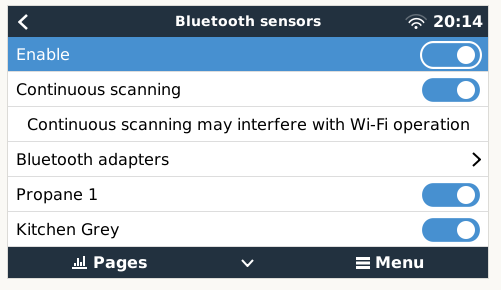
To find your sensors, scroll down to Settings - I/O - Bluetooth sensors. Make sure Enable is on.
The continuous scanning might be necessary to enable in case of connection issues. It was for me. Note that it does come at a cost in certain cases: WiFi throughput of the Cerbo GX can reduce dramatically, its because the WiFi and the Bluetooth use the same radio. In a Pi and when using an external bluetooth dongle that will be different.
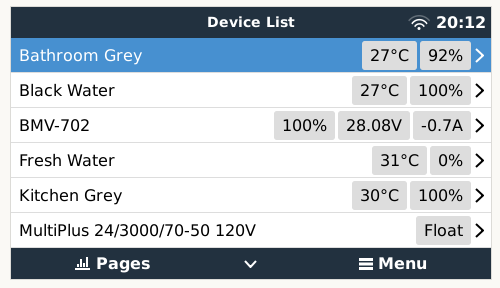
Back out to the main Device List menu.
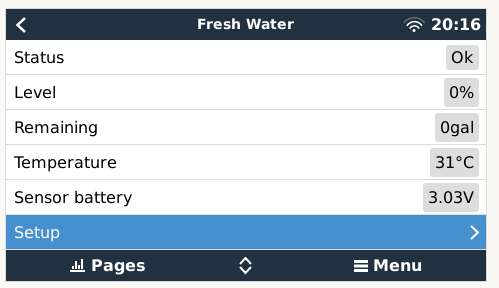
Select a sensor in the menu.
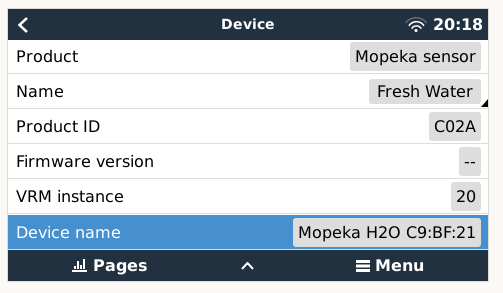
Scroll down and select Device. In this menu you can add a custom name and record the ID found under Device Name. Go back one level and select Setup.
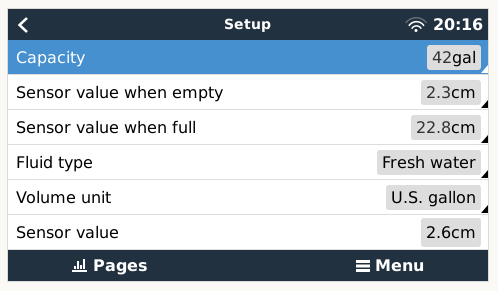
In Setup you can add tank capacity and select fluid type and volume unit. This screen also shows the current sensor value. I used this to determine the value when empty then filled the tank to determine the value when full.
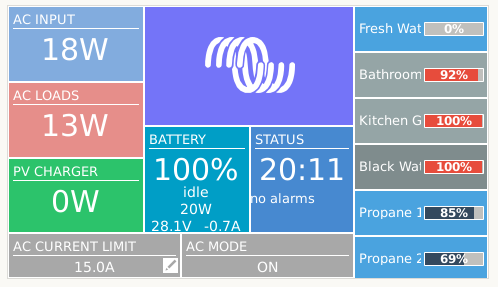
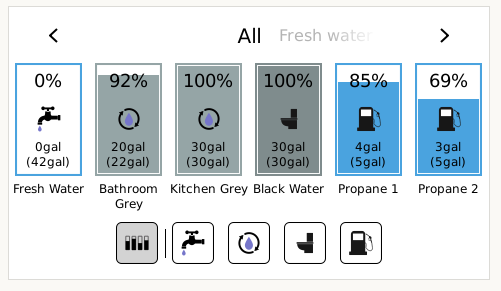
These are the Remote Console pages. You can also just select pages that show only one type of tank i.e. LPG or Waste Water.
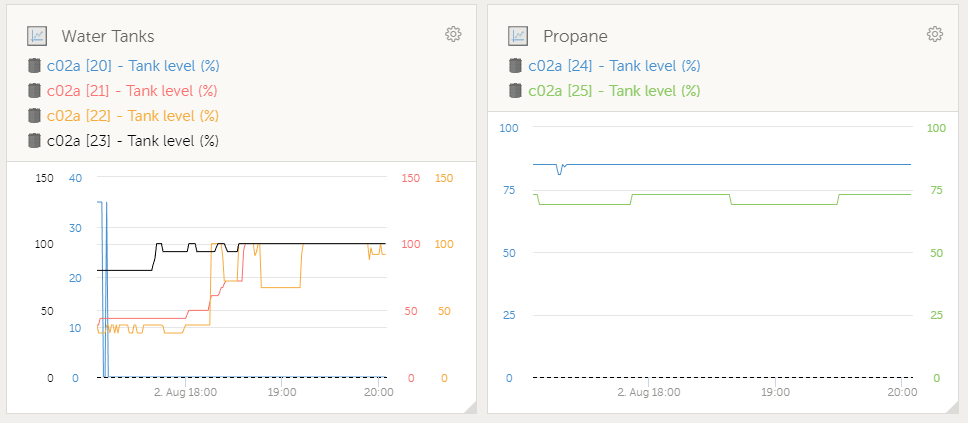
The introductory image at the top of this article is the VRM dashboard. In VRM I created two custom widgets shown here.

