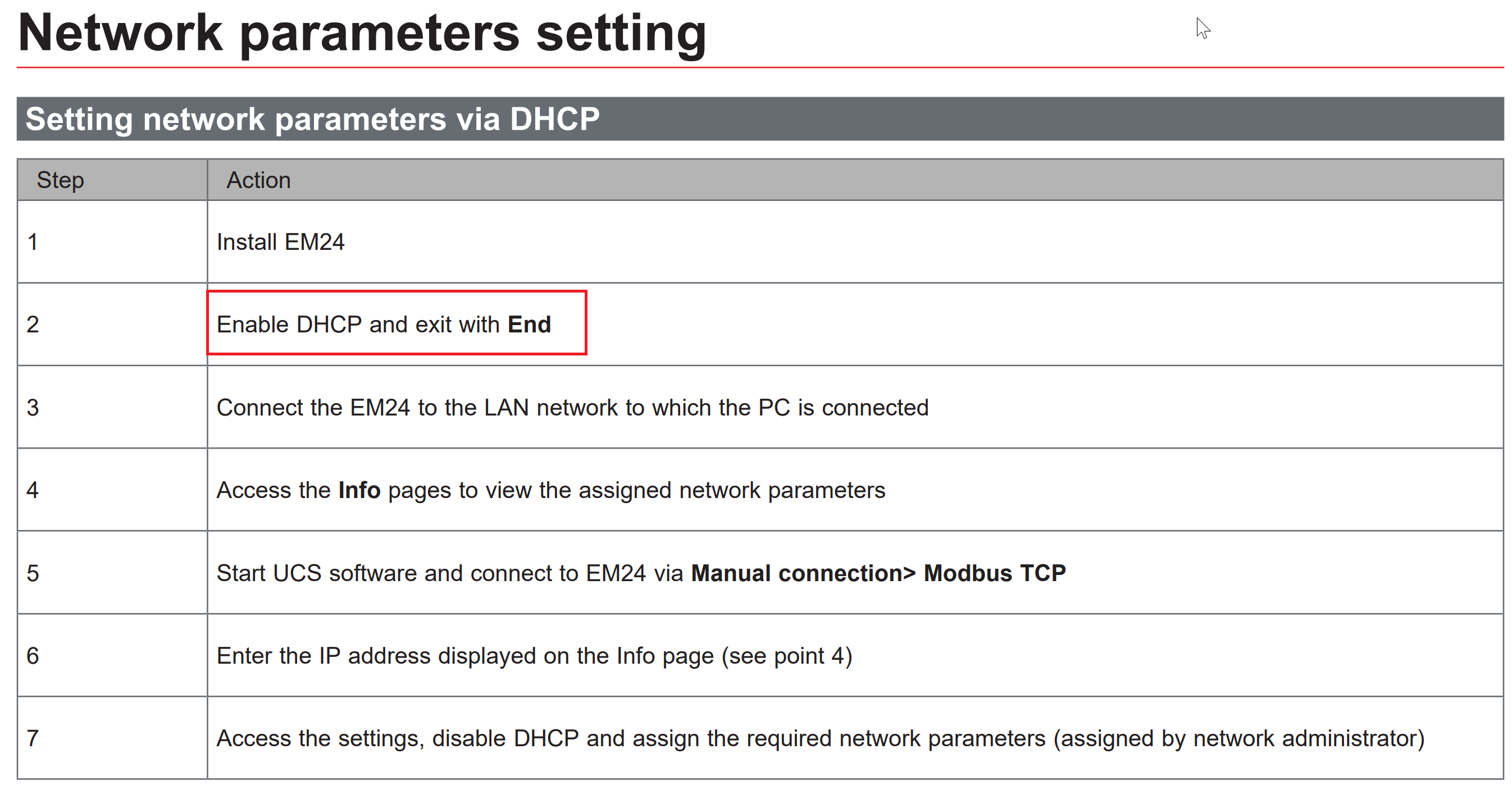Hi @ all
I finally got an electritian with made the changes to my local power system so that I can fire up my victron Quatro II. I am now at the step to setup the two ET340(actually EM24) power meters. They come with default IP set to 192.168.1.10 which will not work as me net is 192.168.0.x.
How do I switch the ET340 to DHCP mode? The menu of the unit is rather odd and a connection via ehternet (UCS7 software) does not work for obvios reasons. Somebody has a manual for the steps in the menu?
Thanks.