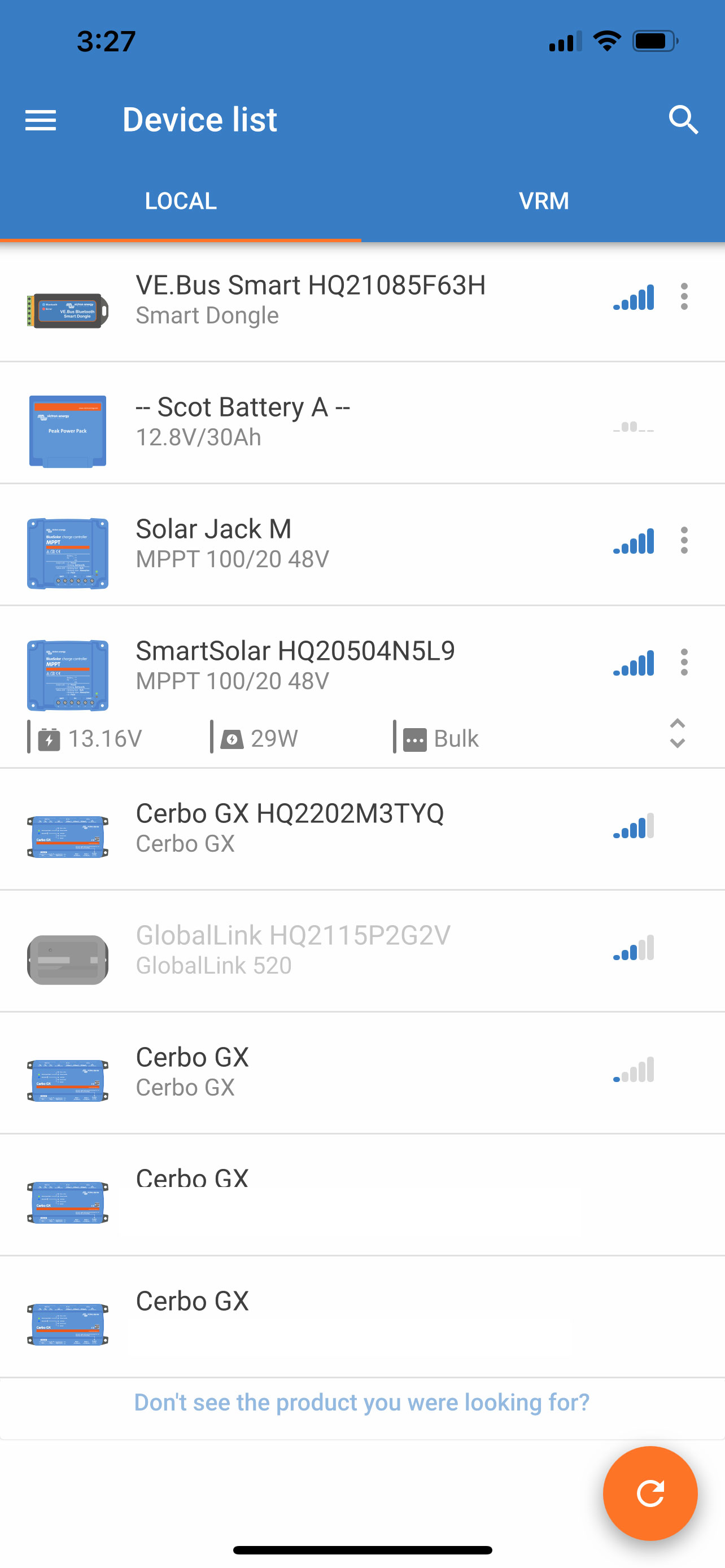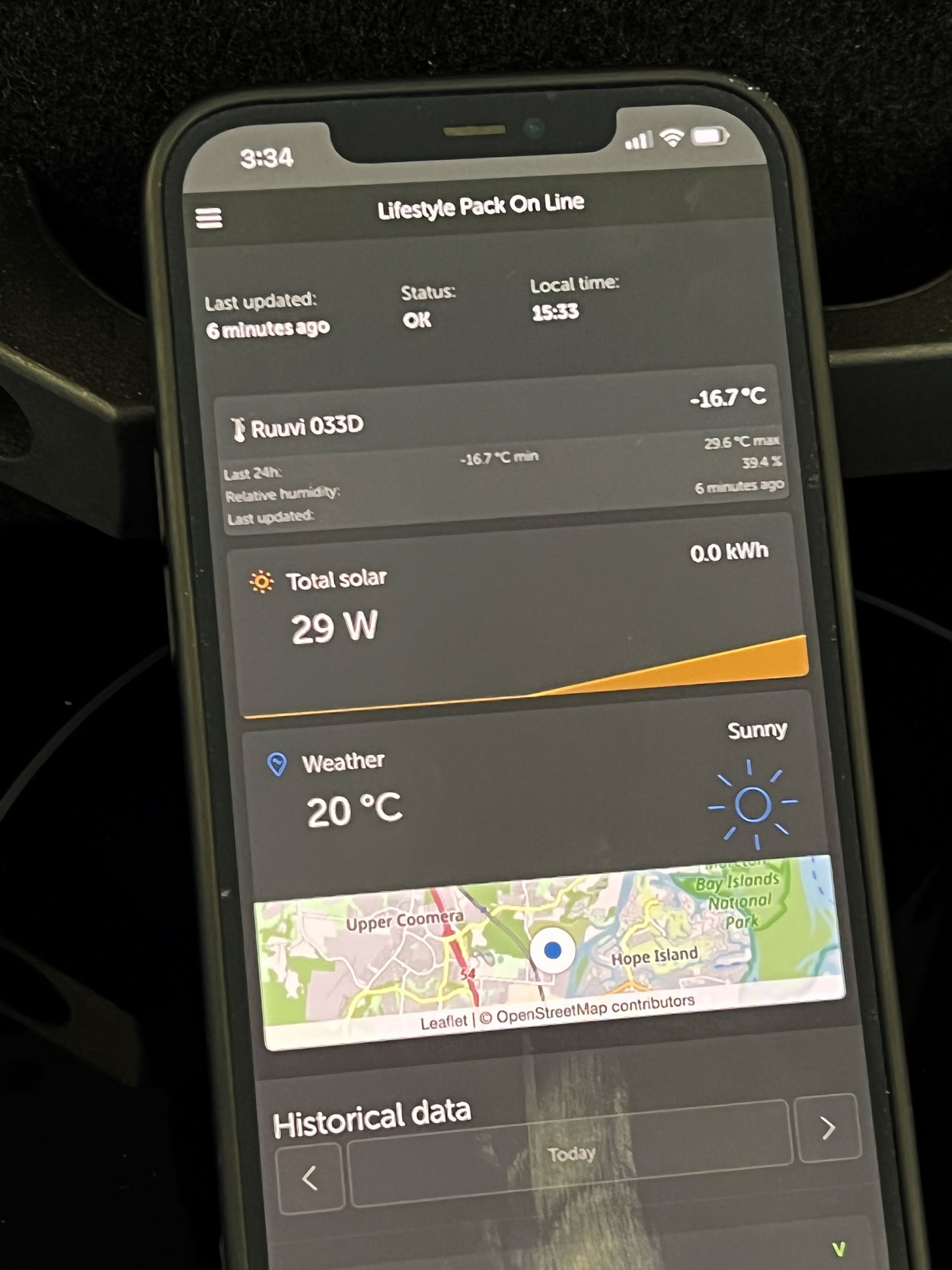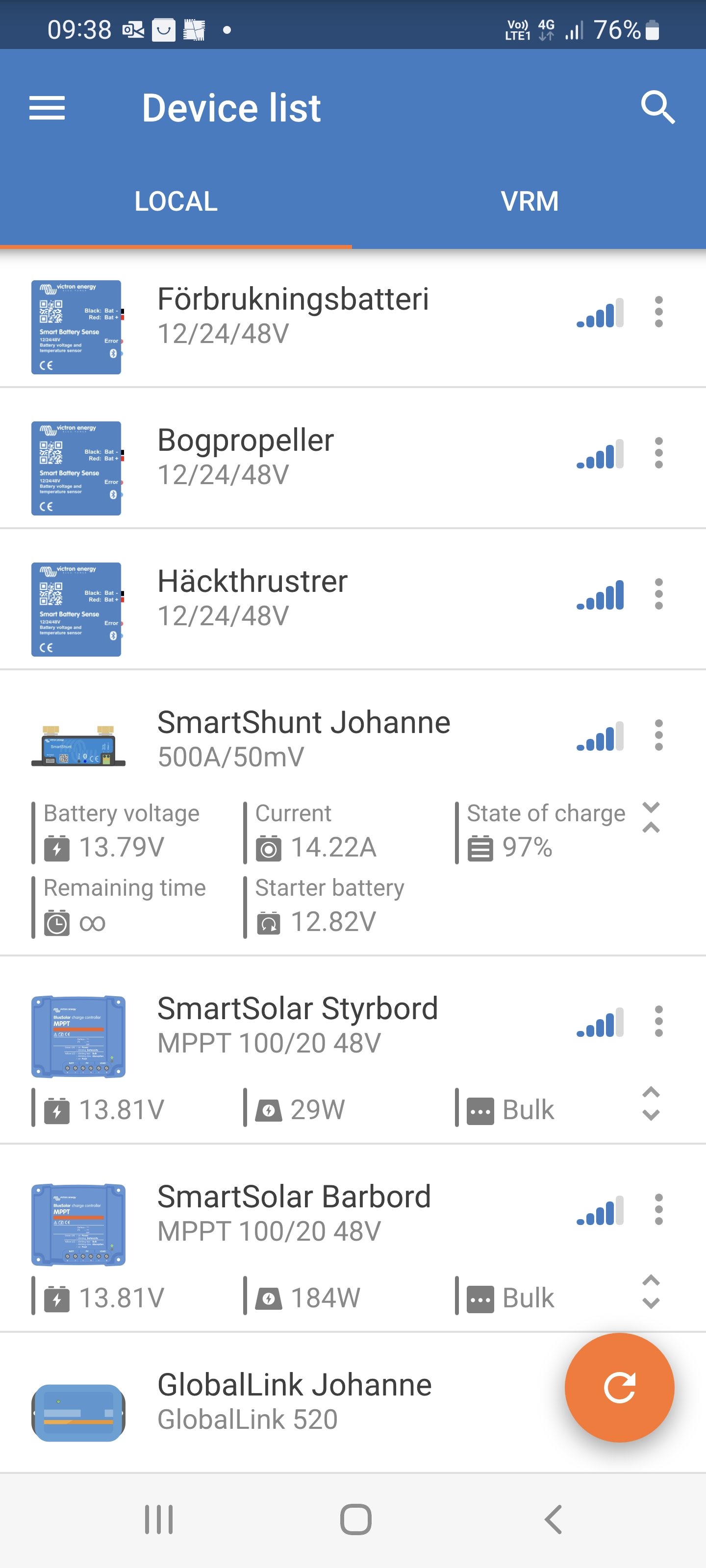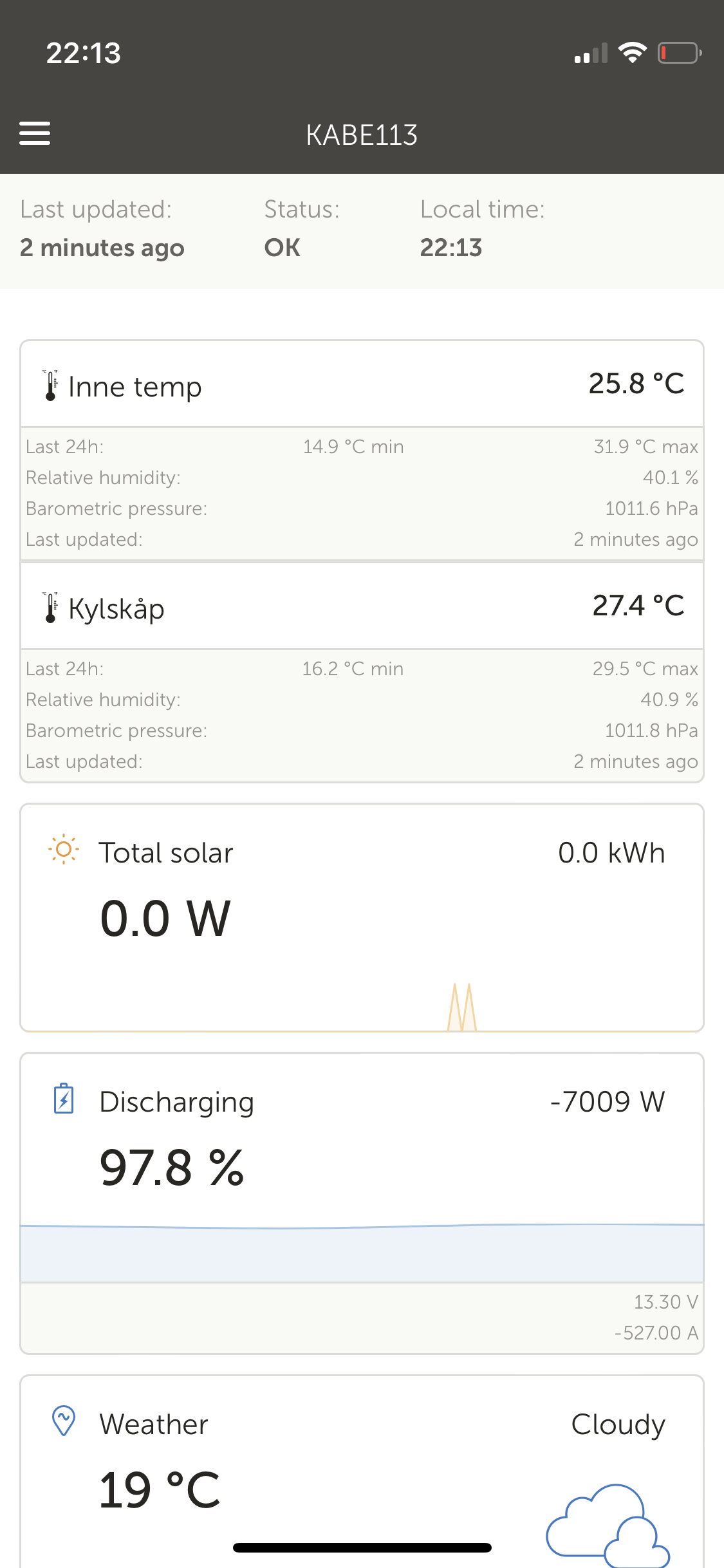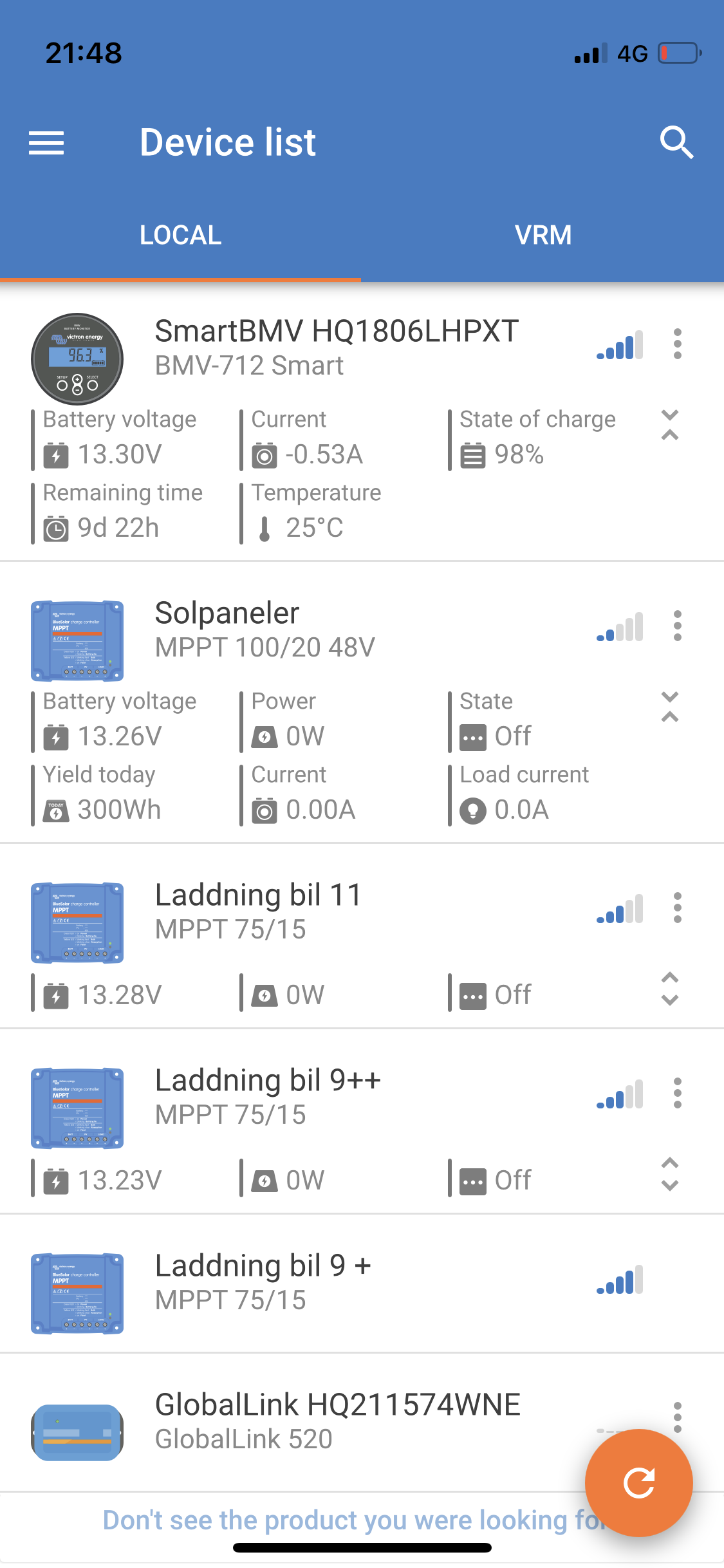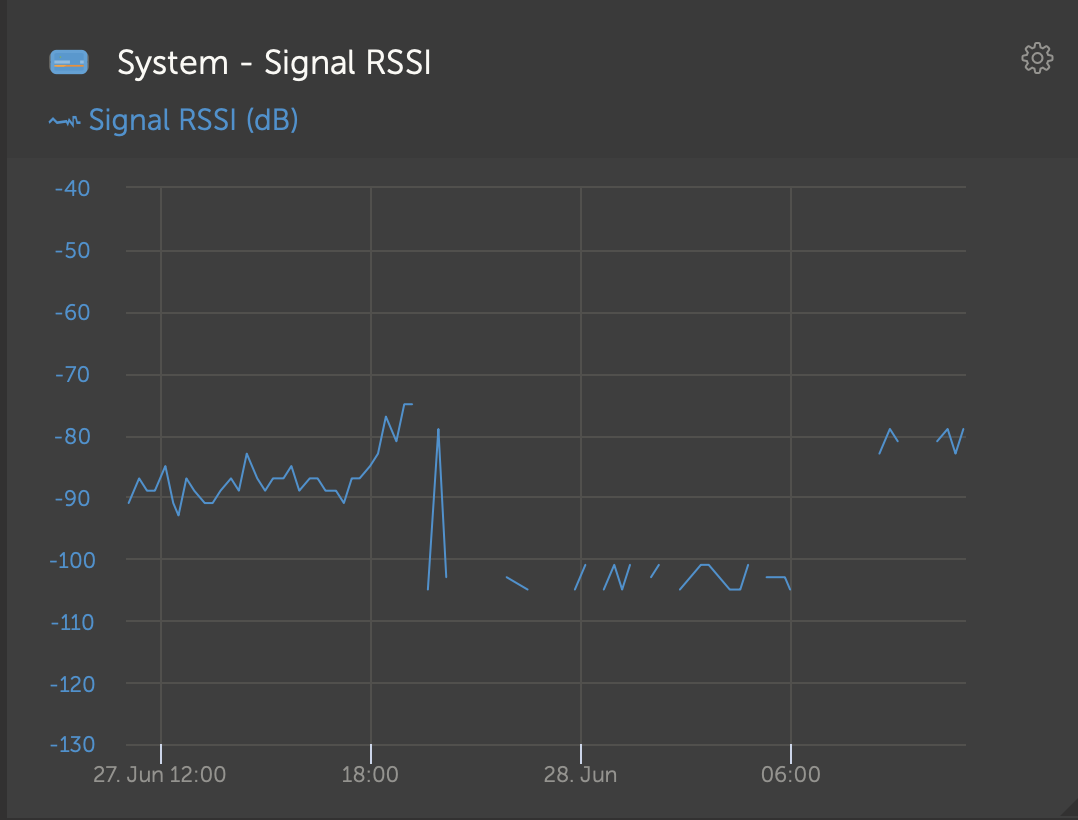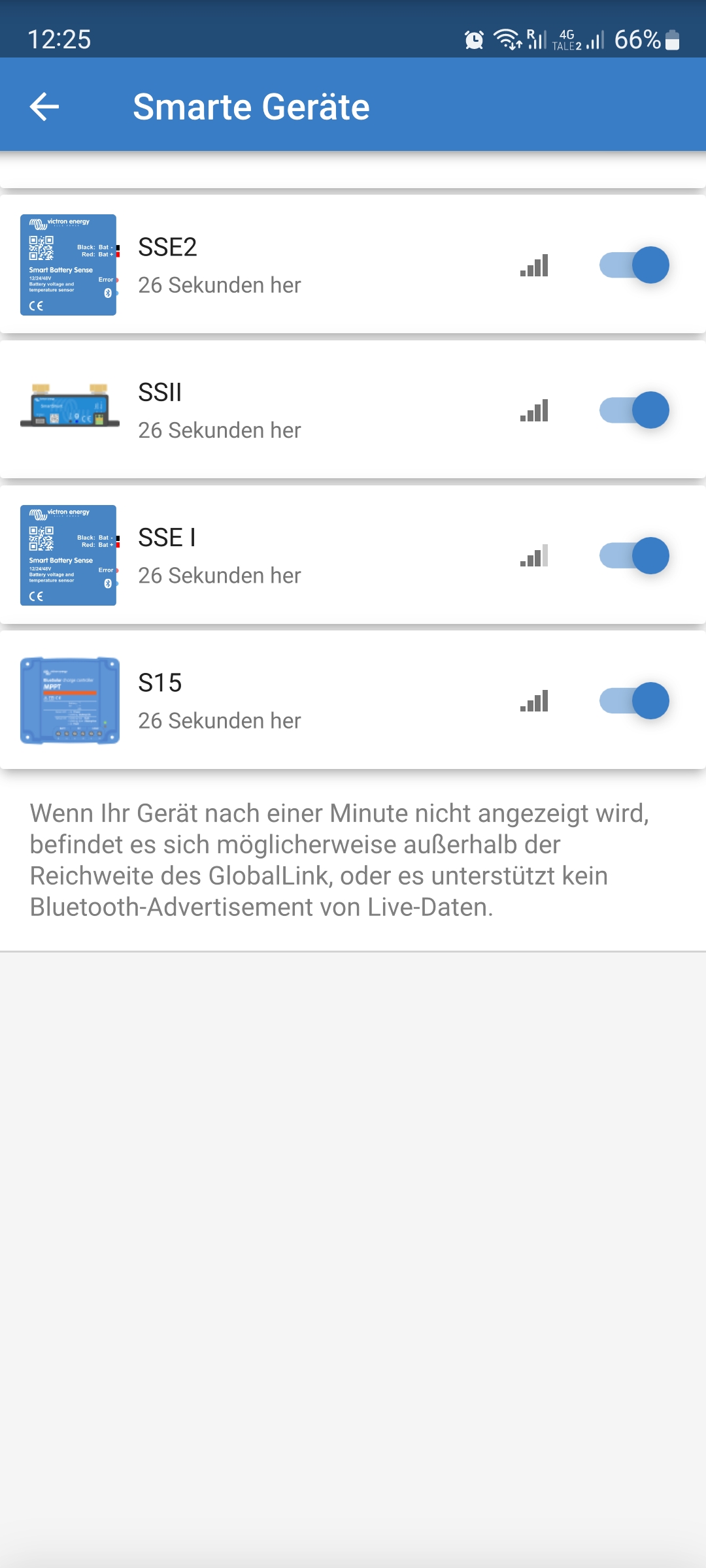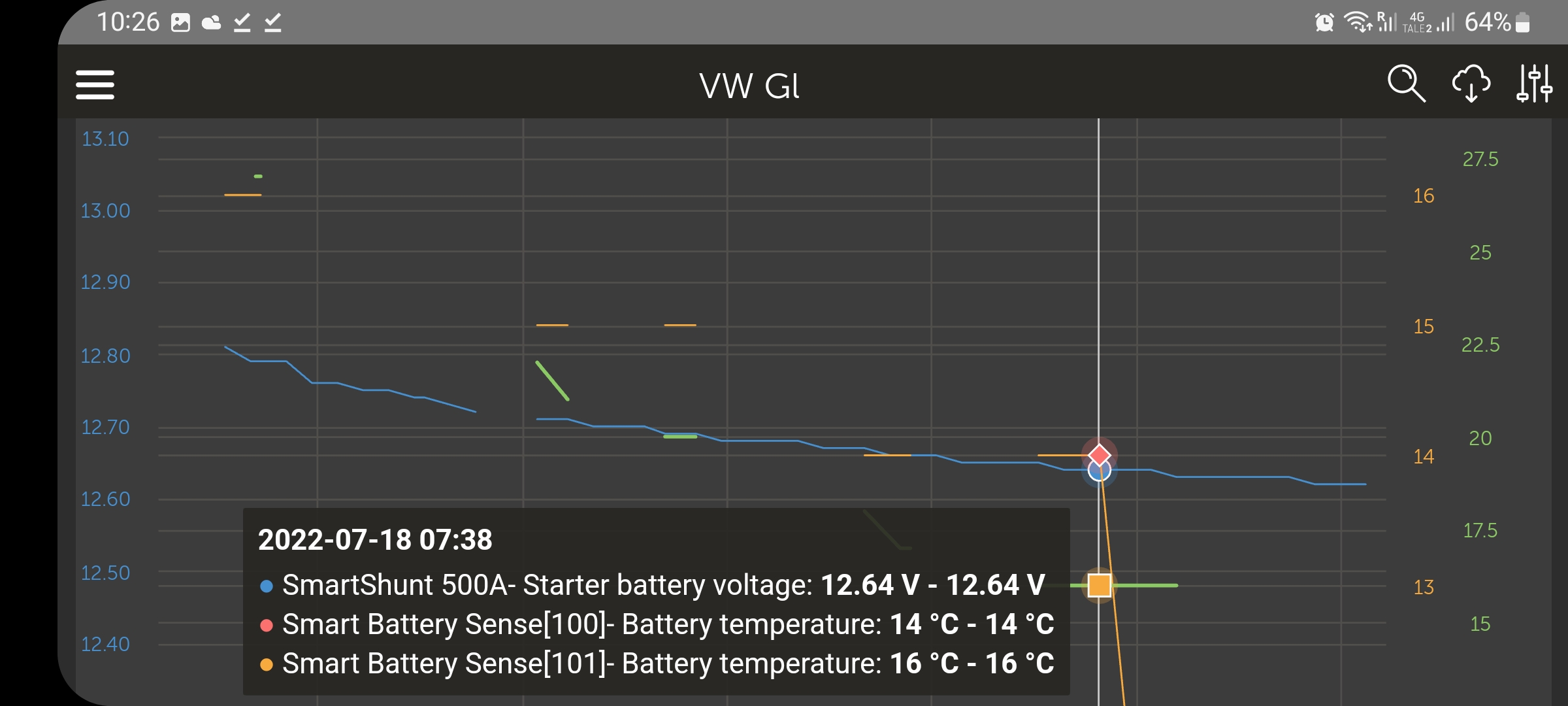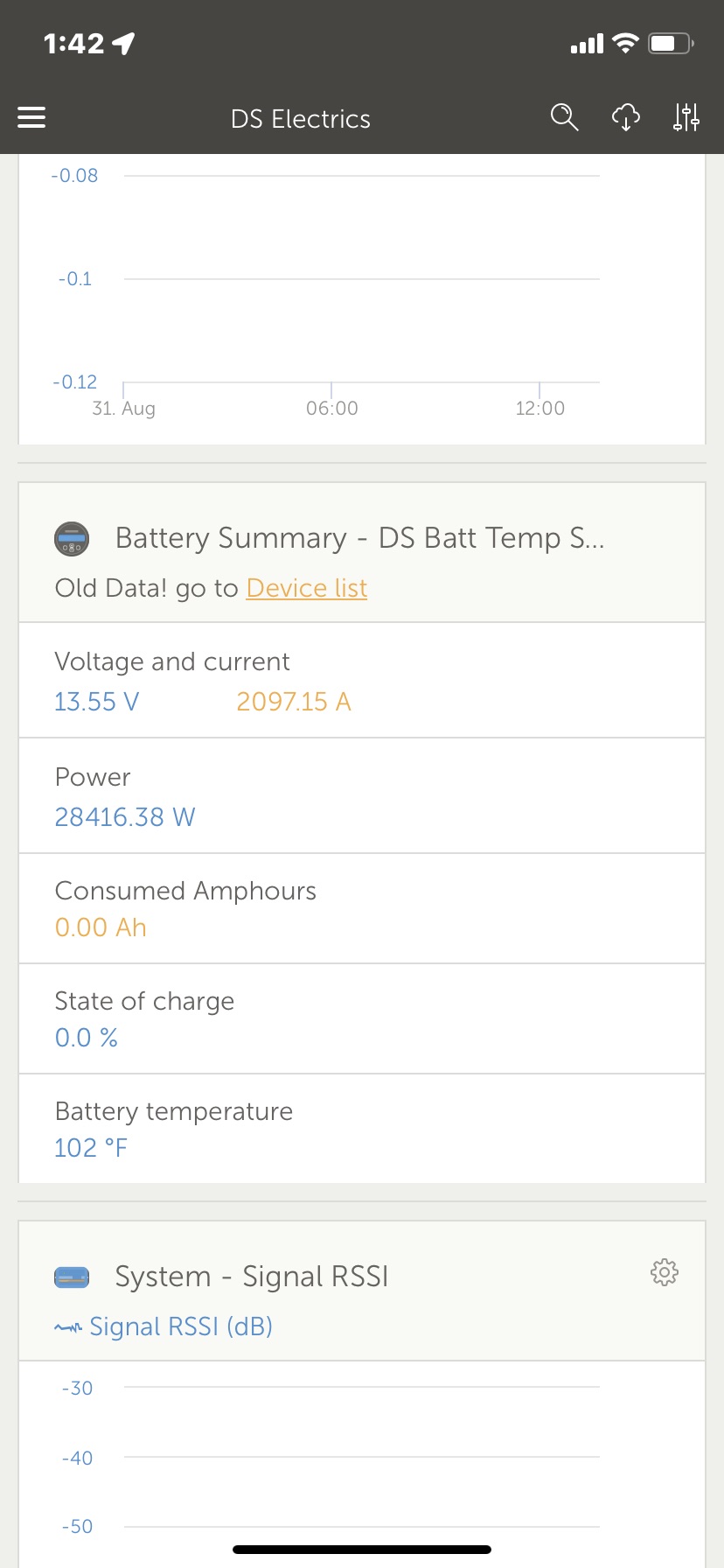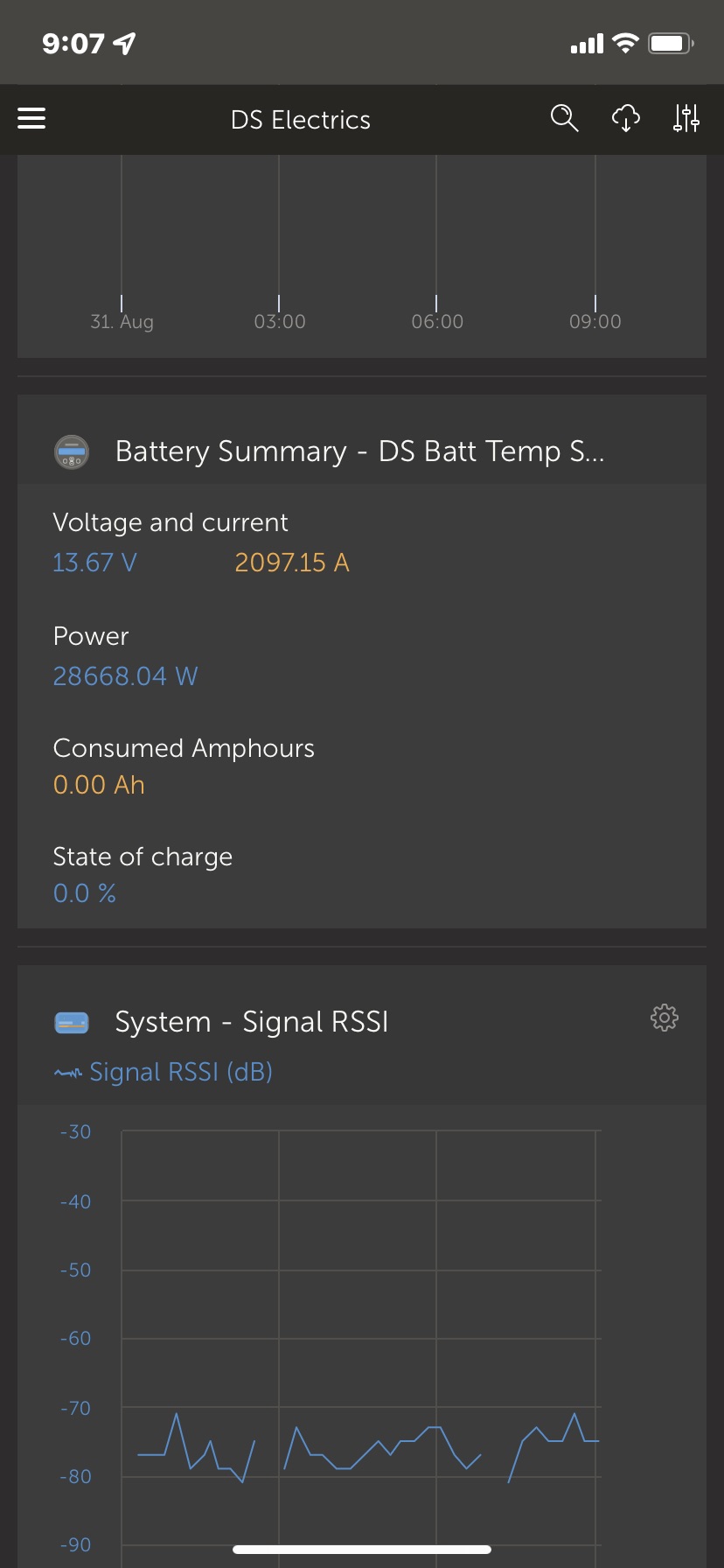UPDATE 2022-12-22: We've now (long) released v2.06; with all its cool features. For details see below, and also see here: https://www.victronenergy.com/blog/2022/09/27/globallink-520-v2-06/.
UPDATE 2022-06-17: new version, v2.06-beta-129. Changes below.
Dear all,
We're currently field testing a firmware version of our GlobalLinks (see website) with some quite significant improvements:
- Read data from Victron products using Bluetooth. This increases the max number of connectable Victron products from 2 to 10.
- Read data (wirelessly) from RuuviTags. These are small battery powered temperature sensors, see https://ruuvi.com/.
- Allow inserting your own SIM. This is useful in areas/countries which do have LTE-M coverage, but not by the operator we are using, which is 1nce.
Also it:
- Allows labelling the digital inputs with a name, as well as the products connected via VE.Direct or Bluetooth. This name is then visible on VRM. No more need to remember by heart which input is used for what.
- Added all RS products to the list of supported ones.
Changes per v2.06-beta-129 (compared to earlier v2.06-beta-122
- Fix issue that made GlobalLink show up greyed out in VictronConnect, and unable to connect.
- Add feature to exchange keys over BLE when connecting with a VE.Direct cable. This allows an easy setup: connect the products briefly using VE.Direct, and thereafter that cable can be removed since BLE key exchange has happened.
Instructions
Installing
To load this new (beta!) firmware version, there two options:
- Go to VRM -> The installation -> The Device List. There unfold the gateway and you'll see the option.
- Connect to the GlobalLink using the VictronConnect App, using BLE, and there change the feed to the Beta one.
Connecting a RuuviTag
To connect a RuuviTag, connect using VictronConnect; and you'll see a list of Ruuvis in range, enable the ones you want to have monitored. Note that doing those via VRM is not possible. You'll have to be on site and using VictronConnect.
Connecting a Victron product wirelessly
And to connect a Victron product wirelessly, first you need to update the VictronConnect to the latest firmware version, only available via the recent VictronConnect Beta version for now. See here for how to get that: https://www.victronenergy.com/live/victronconnect:beta. Make sure to read this post as well.
Then using VictronConnect App, connect to the Victron Product that you want to have linked to the GlobalLink wirelessly; and enable the Broadcast feature.
Now, step 3, open VictronConnect on your phone or tablet, connect to the GlobalLink. Go the Settings, and there is a new menu called "Smart Devices". Follow the instructions there. Note that
Looking forward to your feedback! In my opinion, all above is really a game changer wrt the value offered by the GlobalLink.
Best regards, Matthijs.