Since the CANvu has been released, is there any chance we can run the Pi with the official 7 inch touch screen at higher resolution? There aren't any specs of the CANvu screen, but it at least looks 16x9. Thanks!
- Home
- Anonymous
- Sign in
- Create
- Spaces
- Grafana
- Node-Red
- Unsupported topics
- Questions & Answers
- Modifications
- Communauté francophone
- Deutschsprachiger Bereich
- Preguntas en Español
- Explore
- Topics
- Questions
- Ideas
- Articles
- Badges
question
Pi install with 7 inch touch screen, any change of higher resolution now that CANvu is out?
Hi
Tested with Raspi 3 B+with those number of Width of 800 and Height of 480
from the old settings of 480x272
much clearer screen now.
Thanks.
Regards
Rob Duthie
NZ
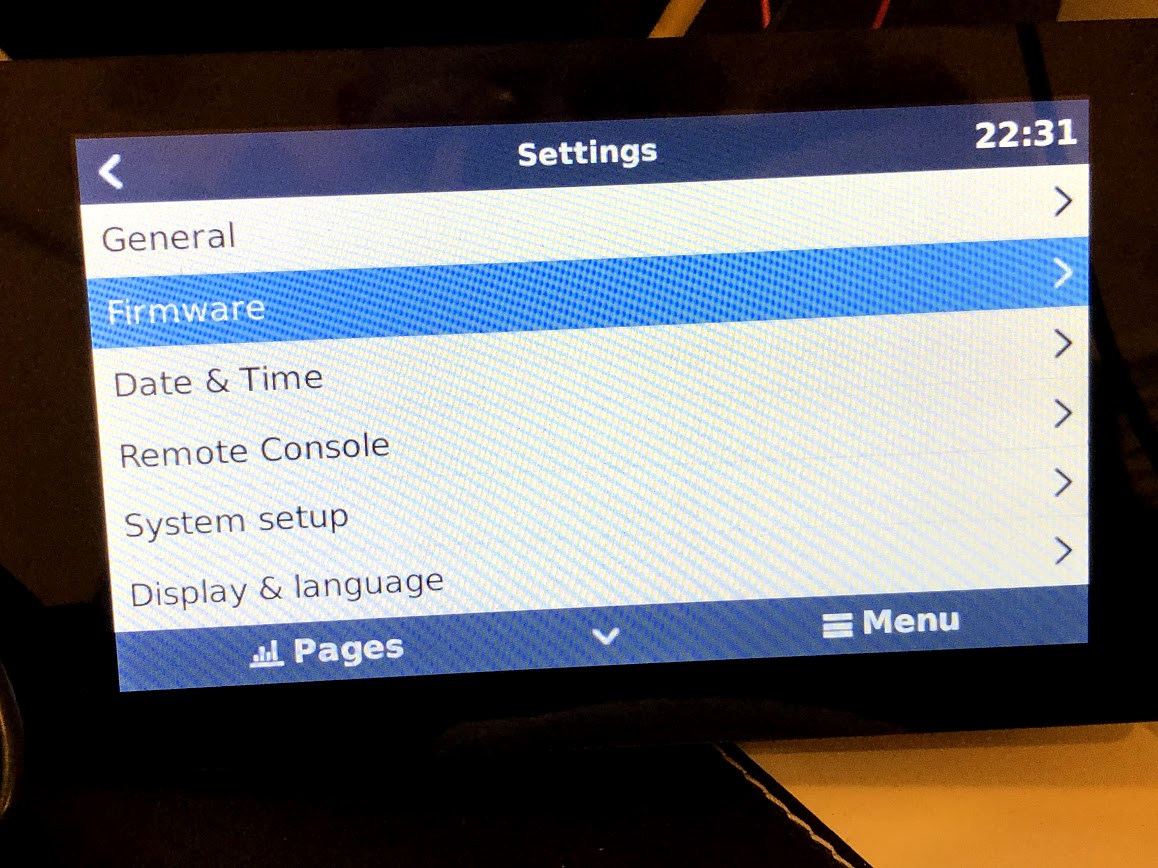
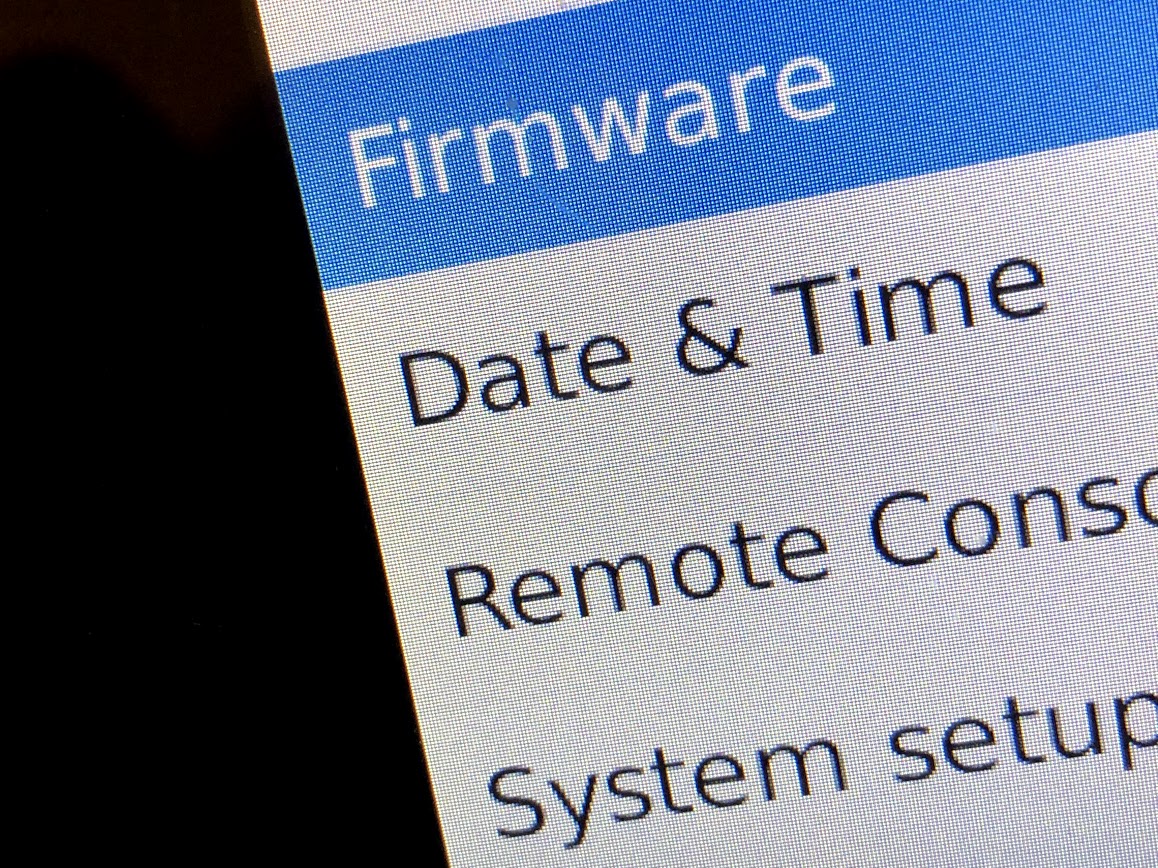
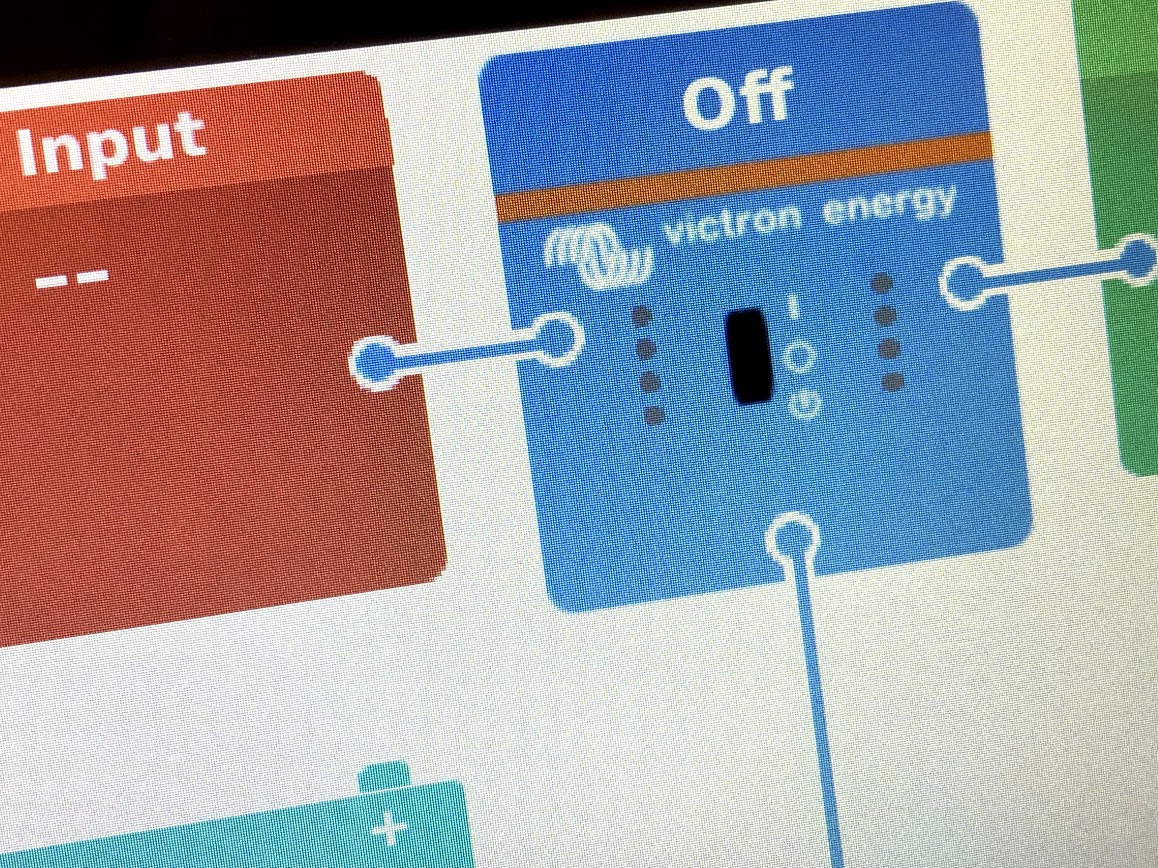
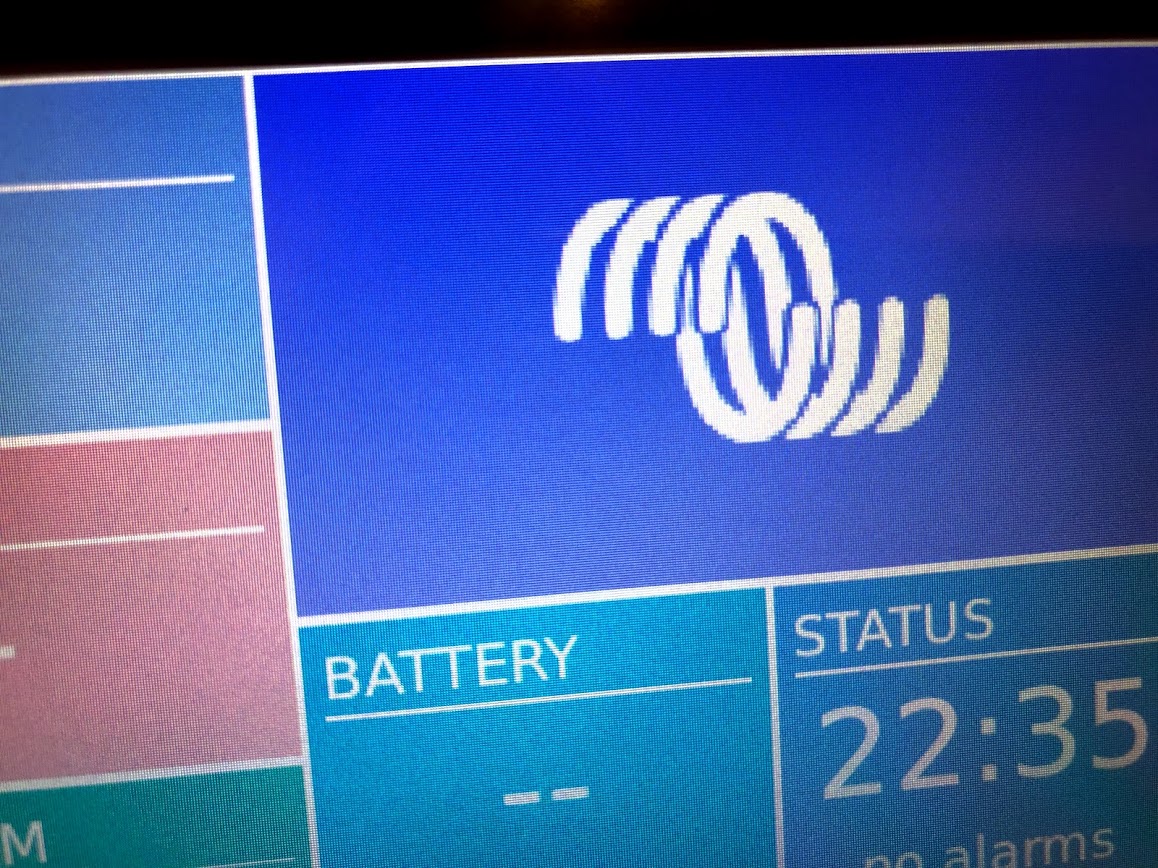
Thanks for the info that it's scaleable on v2.30. I'm running v2.30~40 so gave it a shot. I just successfully did it by modifying the config.txt to the native resolution of the display I'm using:
framebuffer_width=800
framebuffer_height=480
Then took it headless again:
mv /etc/venus/headless.off /etc/venus/headless
rebooted then calibrated the screen:
TSLIB_FBDEVICE=/dev/fb1
TSLIB_TSDEVICE=/dev/input/touchscreen0 ts_calibrate
then turned headless off by reversing the command above:
mv /etc/venus/headless /etc/venus/headless.off
rebooted again and was welcomed to smooth text!! The graphics on the main energy flow screen are pixelated as is the logo on the motorhome screen, but it's a start! Maybe in a future release the graphics might get updated.
Nice! They might be fixed; or not. First, after spending lots of time on this we need to move onwards to something else first
Where do I get the executable for calibration of the touch screen (ts_calibrate)?
Run this command via the SSH command
The software for TS calibrate is included in the updated software packages.
Must turn off or rename the gui file to run the calibrate command
mv /etc/venus/headless /etc/venus/headless.off) Gui
mv /etc/venus/headless.off /etc/venus/headless ) no GUI
Then run the calibrate command
TSLIB_FBDEVICE=/dev/fb1
TSLIB_TSDEVICE=/dev/input/touchscreen0 ts_calibrate
Higher resolution rate change in the boot config file.
framebuffer_width=480 (change to 800)
framebuffer_height=272 (change to 480)
I am using a VenusGX which is headless by default, will this work to increase the resolution of the remote console? Also could you specify where you found the config.txt that you modified with the increased resolution values please? Thanks!
I don't think this is an option the Venus GX as they are totally different boards.
For Pi users, I forgot to mention that it does not play well with the touch/click function in the remote console when you change it. I haven't actually logged into the remote console in a while to verify
You can change the resolution of the web remote console on a VenusGX by editing /opt/victronenergy/gui/start-gui.sh

before: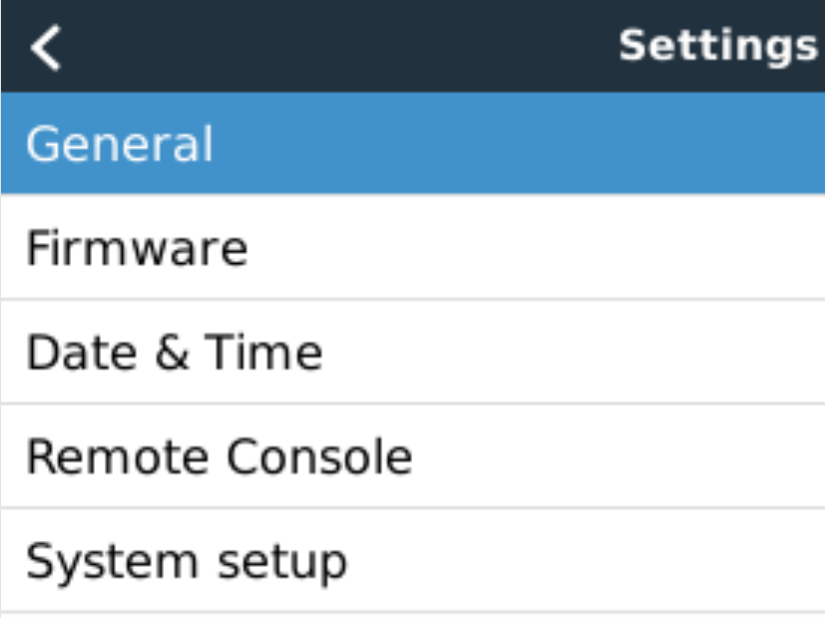
After:
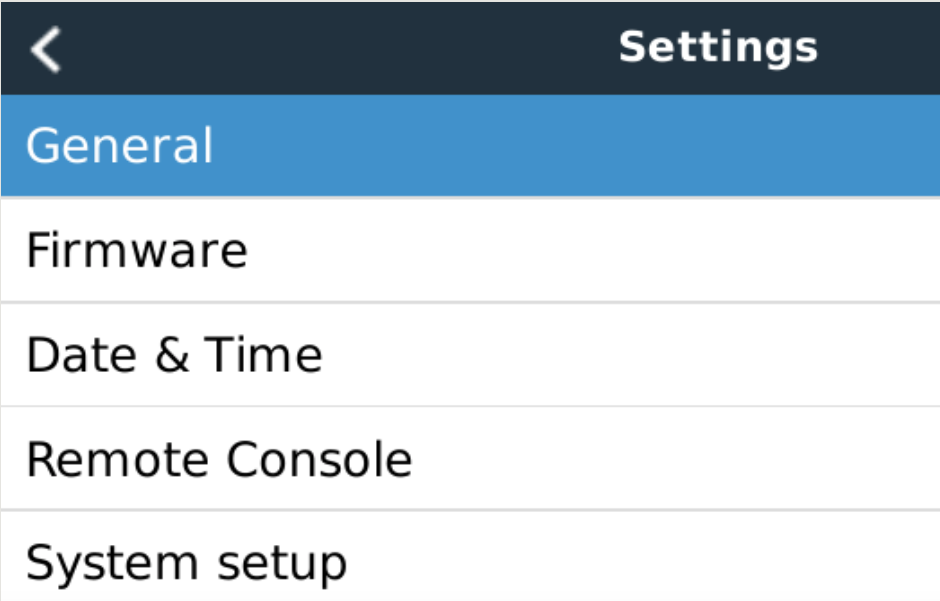 Regards,
Regards,
Markus
PS.: to make it active reboot or change language in settings.
Is there a way to edit your custom style sheet so that when you change the resolution in the start-gui.sh it will show all info? I am using your custom style sheet to get rid of the hotkeys. But then when I change resolution the gui gets clipped off..
Thanks
Where do I find ts_calibrate? I am running 2.40 and it is not in the path.
opkg update opkg install tslib-calibrate
Indeed the gui has been modified to also run at higher resolutions. CANvu is (nearly) double the width and height in pixels than the CCGX.
Here in the office I see the developers running the gui full screen on a normal hdmi connected desktop monitor; since recently.
Now how to enable that on a Pi; I dont know without having to try myself. There must be some other community members around here that know where to start poking.
Make sure to run v2.30~something (latest candidate)
Hi
Tested with Raspi 3 B+with those number of Width of 800 and Height of 480
from the old settings of 480x272
much clearer screen now.
Thanks.
Regards
Rob Duthie
NZ
Is there a reason I cannot use a USB keyboard when the GUI is running?
I do not have a touch screen.
Hi, @warwick,
yes, there is.
You have to add export QWS_KEYBOARD=USB:/dev/input/event2 (where event2 has to be the event where you keyboard is linked to) to start-gui.sh
I have included it in that article how to get a Keyboard running:
Regards,
Markus
I tried this and still have problem on the remote console touch targets. Resolution changed in config.txt and in /opt/victronenergy/gui/start-gui.sh and rebooted. Venus OS is 2.42 and Raspberry pi is 3B+. The screen has bene recalibrated and the touch targets are fine on the RPi screen.
It appears the touch targets on the remote console screen are registered 50% higher up the screen, so - top of screen OK, bottom of screen registers only half way down the screen.
Of course it is all still usable with the remote keypad in the browser. I have checked remote console directly and via the VRM the behaviour is the same. So I cold even provide a tester with access to the VRM for my test Raspberry pi to check the behaviour.
Hi
I could not see the config file to view? as highlighted. Yes the resolution is much improved after a small change and configuration, You can also use a Bluetooth keyboard as well,
Attached is my config file that is use. did you change the aspect ratio?
Regard
Rob D
NZ
Rob Duthie
I don't think I tried to link the config.txt I just typed the text so I don't know where the link came from (still learning how to use the noticeboard).
Anyway my config.txt contains exactly the same framebuffer width and height as yours. (even though I placed them in [all] like this:
[all]
dtparam=spi=on
framebuffer_width=800
framebuffer_height=480
lcd_rotate=2
dtoverlay=mcp3208:spi0-0-present
Anyway to summarise the situation I edited the config.txt file and the screen resolution changed. This also included the Icons appearing in top LH corner of menus, the wi-fi icon, and next to pages and Menu like this: 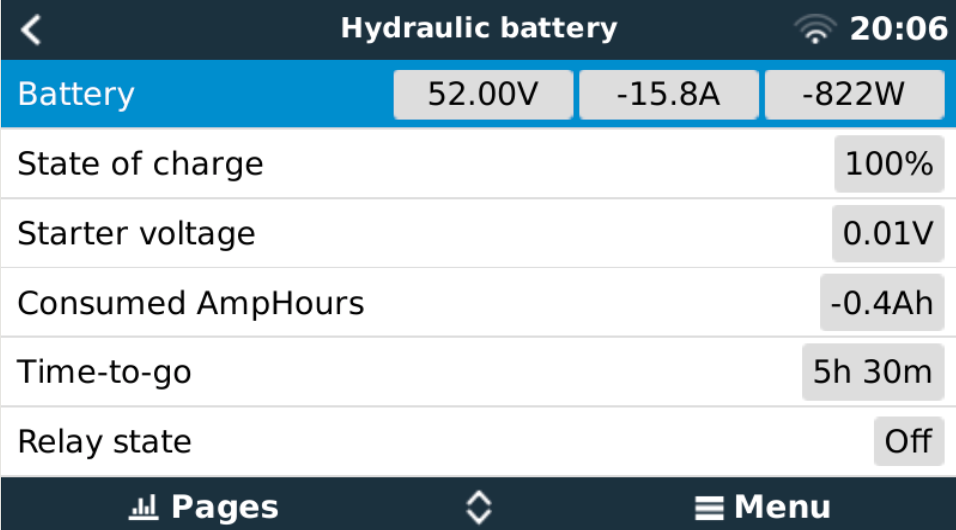
these icons were missing at the lower resolution.
But the remote console touch areas are wrong as I described in my post. (the touch areas on the re-calibrated physical touch screen are fine)
So I changed the start-gui.sh as per the post from Marcus above. But the touch areas were still wrong.
So the question remains can anyone confirm a change to start-gui.sh (or any other file) in 2.42 that has the correct touch areas on the remote console.
Re question of changing the aspect ratio; it seems 800:480 is not the same as 480:272, so is there another aspect ratio parameter that needs to be changed?
Hi
There is no other changes to make it should just work as per tmy config file settings. Did you do a the file update of the as below for the latest drivers?
Do this first saves doing to lots of updates!!! Change release to develop or candidate or testing in start-gui.sh using nano
root@raspberrypi2:/# nano /etc/opkg/venus.conf (edit this file in nano) or bitvise
src/gz all https://updates.victronenergy.com/feeds/venus/testing/packages/rocko/all
src/gz cortexa7hf-neon-vfpv4 https://updates.victronenergy.com/feeds/venus/dev/testing/packages/rocko/cortexa7hf-neon-vfpv4
src/gz raspberrypi2 https://updates.victronenergy.com/feeds/venus/testing/packages/rocko/raspberrypi2
Rob,
Thanks. I’m concentrating on understanding the working (released) functionality before I dive into the testing and candidate releases. Hence my question - if release versions were known to be configurable to run at 800x480 including the remote console.
My understanding would be that pulling test or candidate versions might mean more updates, with occasional unforeseen and unrelated changes in functionality. Though I’m happy to be proved wrong on that.
So as step (1) I’m thinking of making a USB storage plugin with a directory with all the scripts and files to add back in the 7” screen functionality and anything else not in releases. This USB can then be plugged into any Rpi when I need to fix the install as I noted the warning about upgrades overwriting anything else.
I’ll keep a release version SD that works as my running known working version when on the boat.
Then I’ll make a test SD that I can use for implementing/testing new functionality. The only problem is how deep the boot SD is buried inside the touch screen case. I know enough about how Ubuntu SDs boot to make an SD that works booted as a USB device but I’ll have to take a look and understand how the u-boot stuff works. That would make it easier to swap between test and known working SDs without disassembling the case each time. I also know there is a revert version option in the Venus interface but as I’m on the learning curve I know from experience to take one small step at a time.
Laurence
Cambridge - UK
Hello,
This is my first post, but I just fixed my resolution issues on rPi4. I bought one of the cheapest 800x480 touch screen from eBay and thought it was defective or falsely advertised. Then I changed the these settings in /boot/config.txt using nano.
First, I checked to see what resolution it was running by default by going into SSH and typing:
root@raspberrypi4:~# fbset -show mode "640x480-0" # D: 0.000 MHz, H: 0.000 kHz, V: 0.000 Hz geometry 640 480 640 480 16 timings 0 0 0 0 0 0 0 accel false rgba 5/11,6/5,5/0,0/16 endmode
Default mode with the Raspberry Pi 4 and this screen is 640x480 - it looked decent, but the touch was off. Then I edited the config.txt
nano /boot/config.txt
simply add these 2 lines to the bottom of the file
hdmi_group=2 hdmi_mode=14
then Ctrl+o and Ctrl+x to save and exit
type reboot
when it comes back up, log back in and check the resolution again
root@raspberrypi4:~# fbset -show
mode "800x480-0"
# D: 0.000 MHz, H: 0.000 kHz, V: 0.000 Hz
geometry 800 480 800 480 16
timings 0 0 0 0 0 0 0
accel false
rgba 5/11,6/5,5/0,0/16
endmode
Success! I tested the touch screen by pulling up the keyboard for setting the date/time and the wifi key, and it worked.
The only thing that isn't working is through the remote console, the mouse click is still off.
Thanks!! Those strings were missing on my rpi 4 as well, and the screen couldn't work!!
hdmi_group=2 hdmi_mode=14
Thanks again!
hi all i know this is an old post but does any 7inch HDMI screen work ? or have people find ones that work better then others ?
Hi Justin,
I think every generic (7") HDMI screen should work. It might be a bit different if the screen has built in touchscreen. Normally those screens needs a bit more configuring in case they need a special driver to get the touch part of the screen operational.
Related Resources
Victron Venus OS Open Source intro page
Venus OS GitHub (please do not post to this)
Additional resources still need to be added for this topic
Raspberry Pi running Victron’s Venus firmware - Blog Post
Venus OS Large image: Signal K and Node-RED - Install
raspberrypi install venus image
question details
24 People are following this question.
