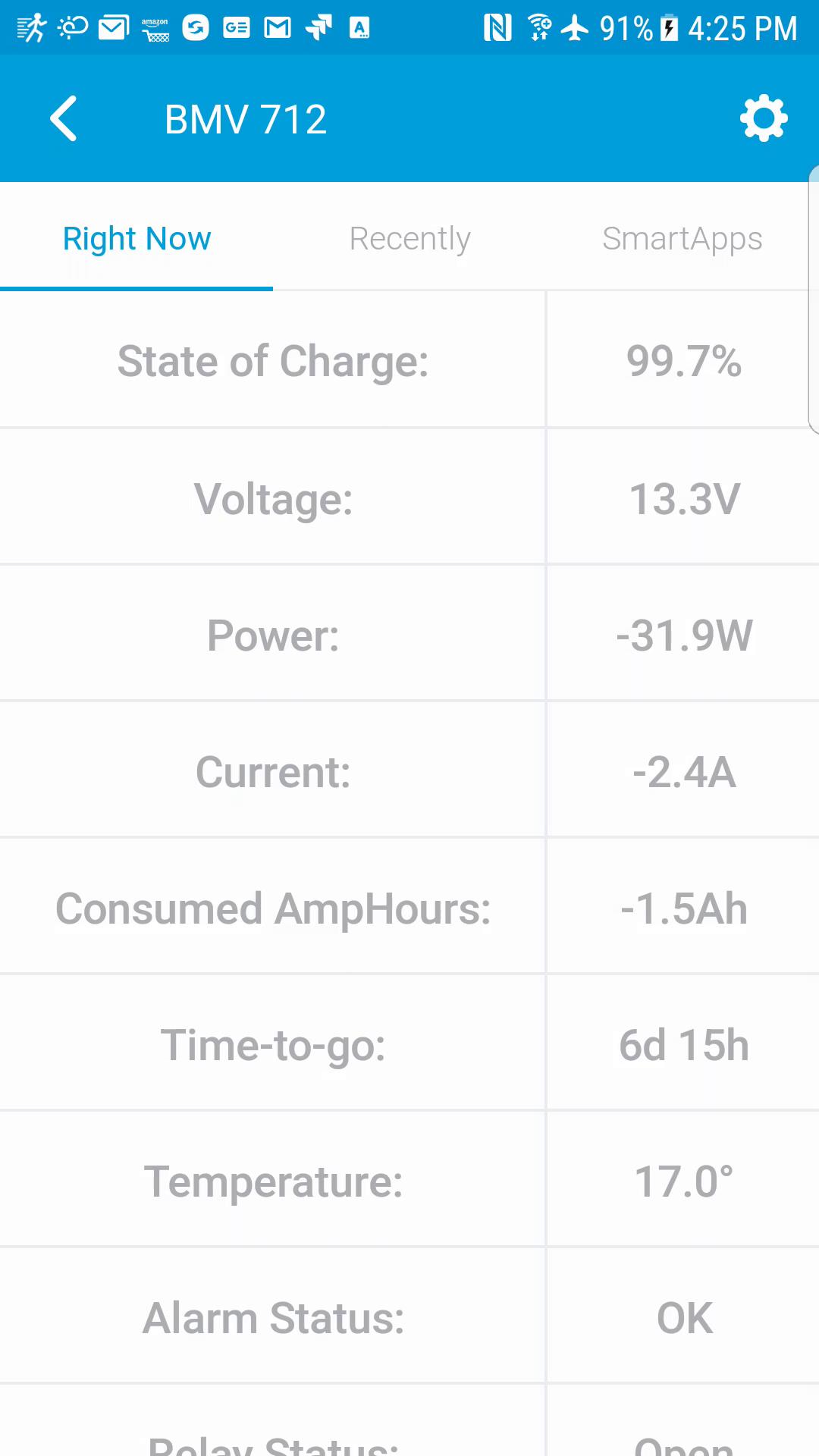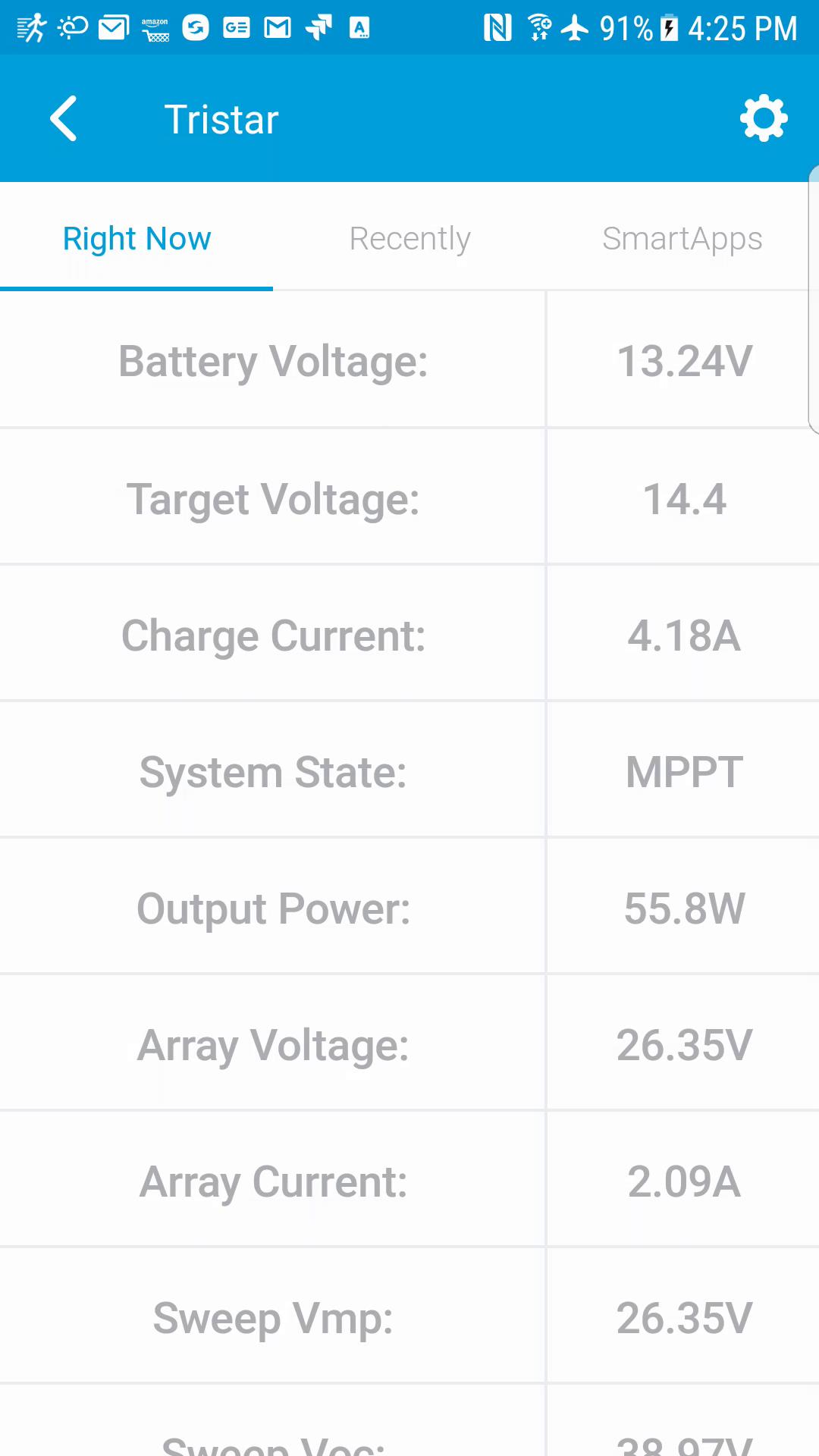Hello everyone,
It seems almost any information a person would need from the Venus OS device is published to it's own local MQTT server. I have accessed that MQTT server from a client and was able to get voltages and other information out of it. The Raspberry Pi is connected to a Victron 100/15 SmartSolar via a USB to TTL adapter and I can access the information and settings for it from Venus so that is not a problem. I understand the Venus MQTT requires a keep alive message to be sent about once every 60 seconds. I also already run an MQTT server and Home Assistant on another Raspberry Pi that I use for everything else.
How can I get the data I want (or all of it) into Home Assistant? Preferably, I just need to get Venus to send the messages to my normal MQTT server instead of it's own, or maybe a script that subscribes to the Venus MQTT, publishes a keep alive once every 60 seconds, and then forwards all received messages to the normal MQTT?