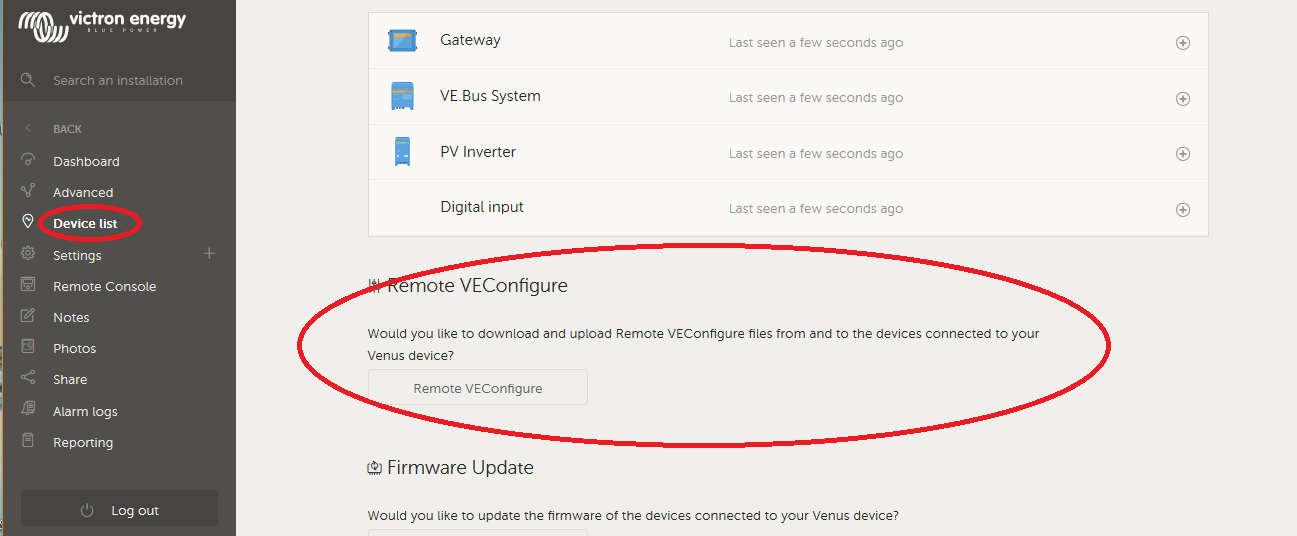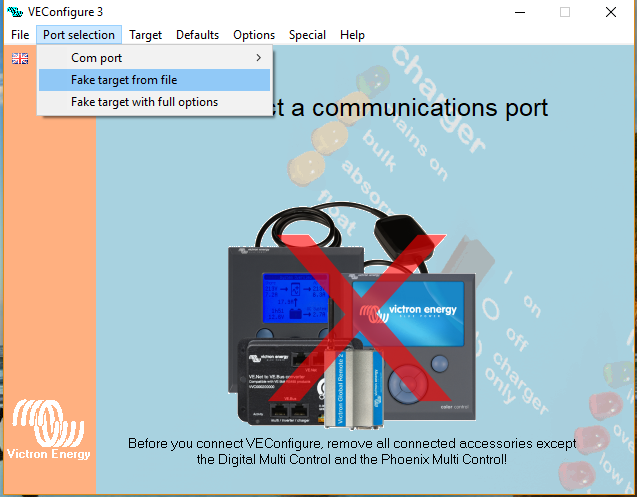A regular element of 'system' management / maintenance is to collect all the varying details of your system components and their various status.
Whilst I understand that I can expand (+) the device list on VRM and get further details of the individual equipments there is detail that is missing (e.g. S/N, configuration lists (as per VE.Configure3)) and it would be great to be able to get these out to check that your equipment configuration is actually what you want it to be.
I recently had a new 24/5000 Multi installed and the configuration (electrician with VE.configure) was not what I had in mind; particularly as it relates to AC voltage, safety assistant for example).
I printed out the 'settings' (x.txt) to file and could then easily 'check' my configuration. Given that I do not own a PC (only MAC) I use VRM to check up on the various items but cannot get this listing that I am aware.
Would be great to get ALL or 'selected' item configuration listing which could then be 'saved' to file/downloaded.
Thanks