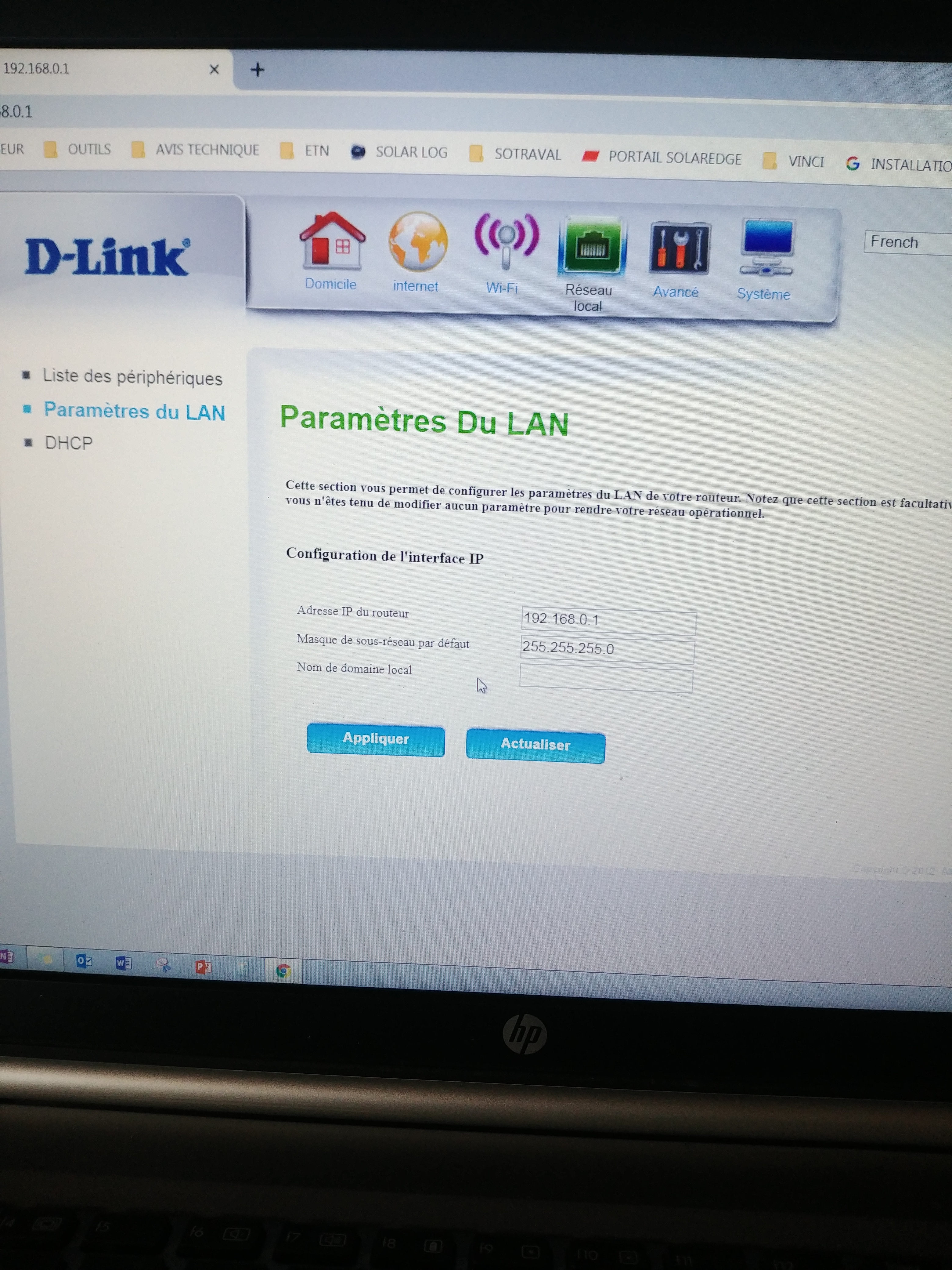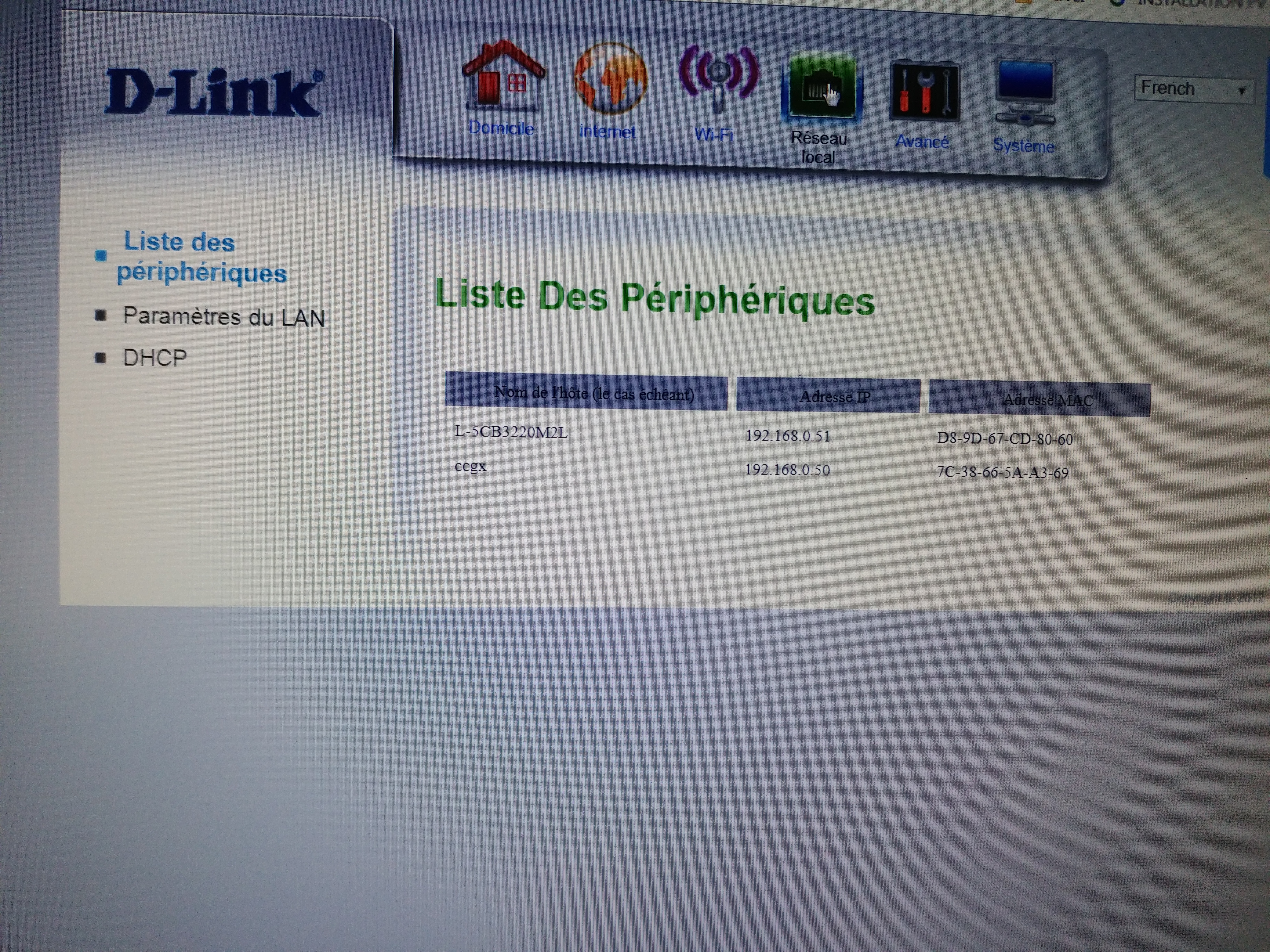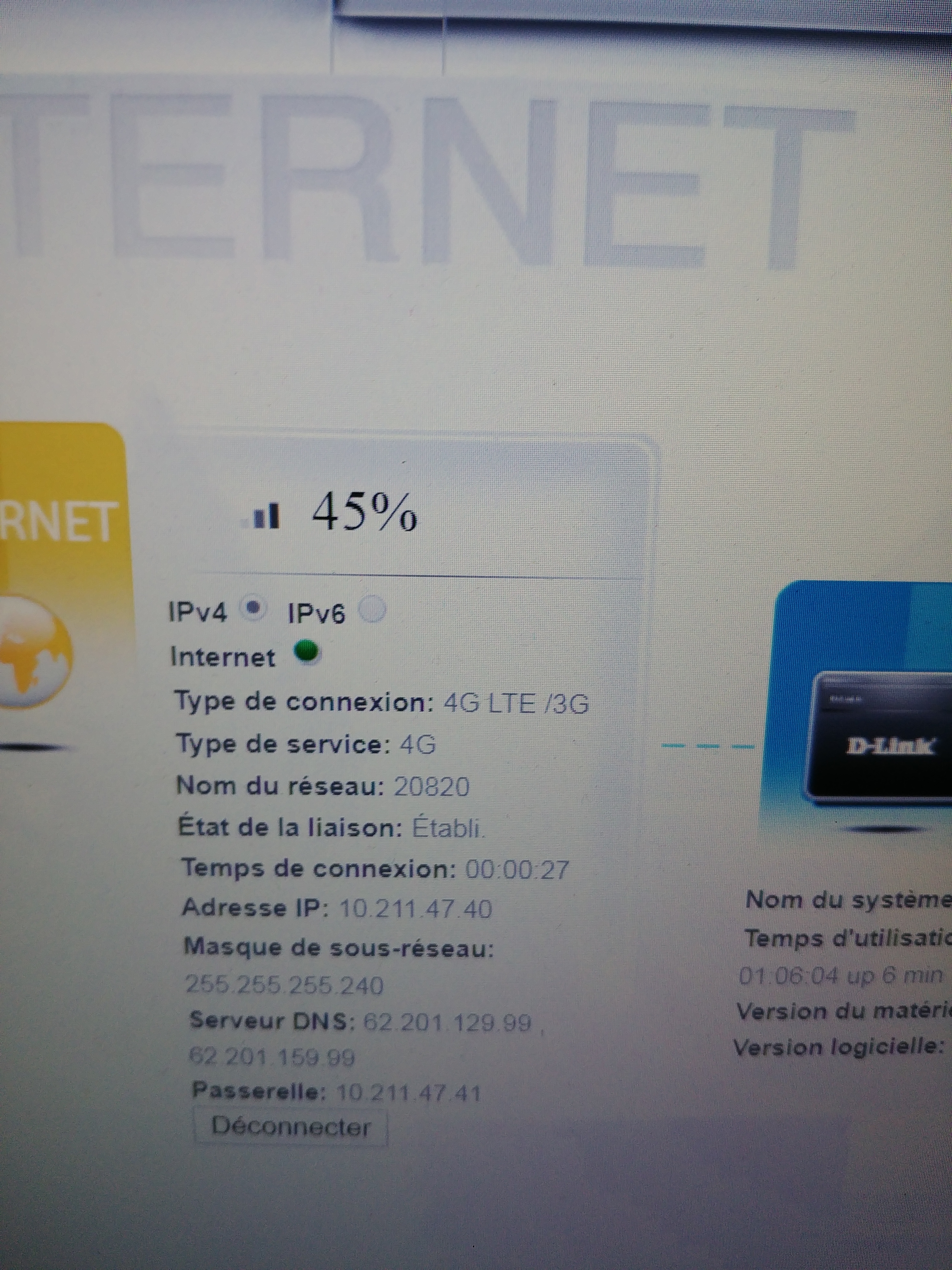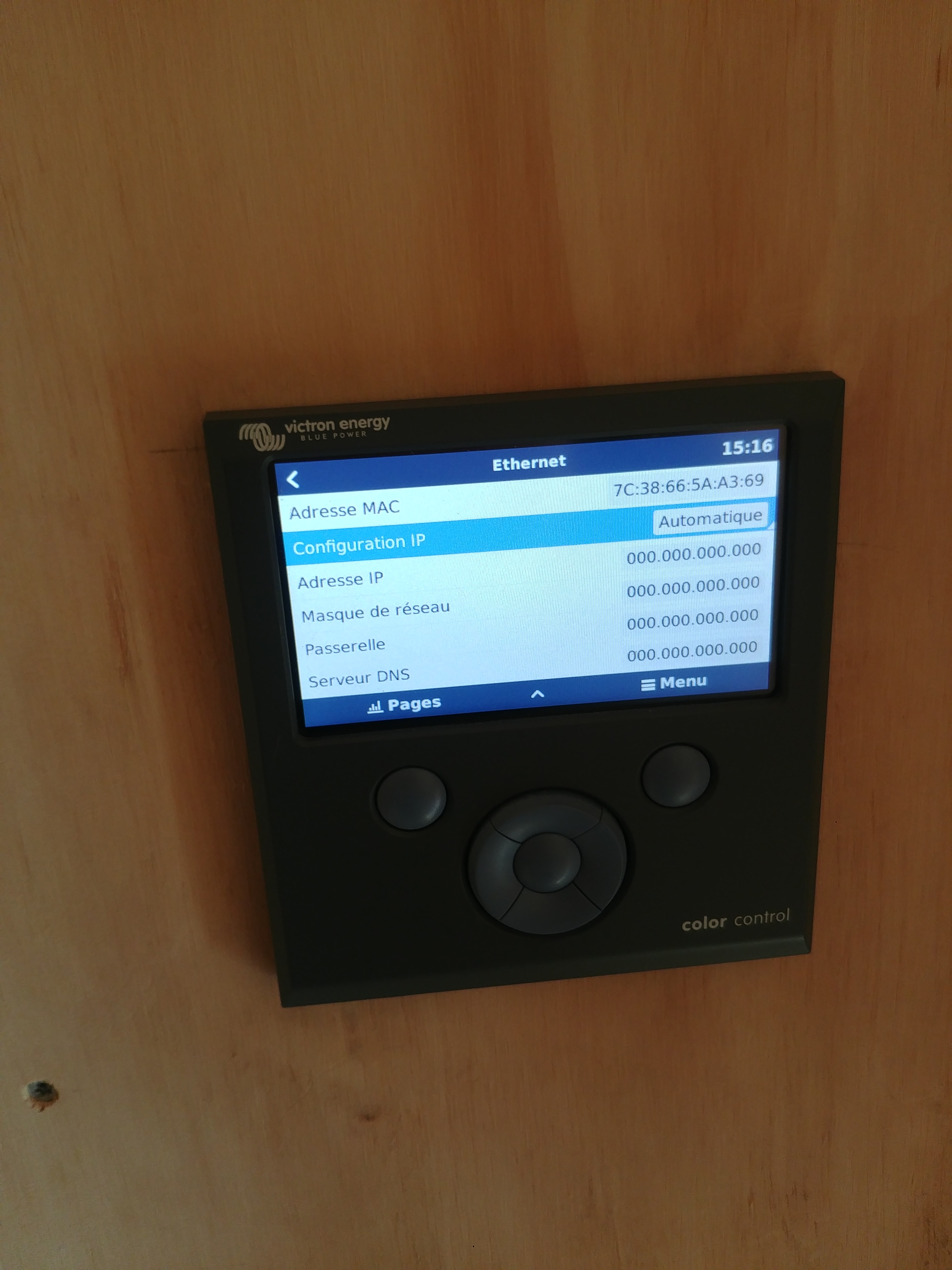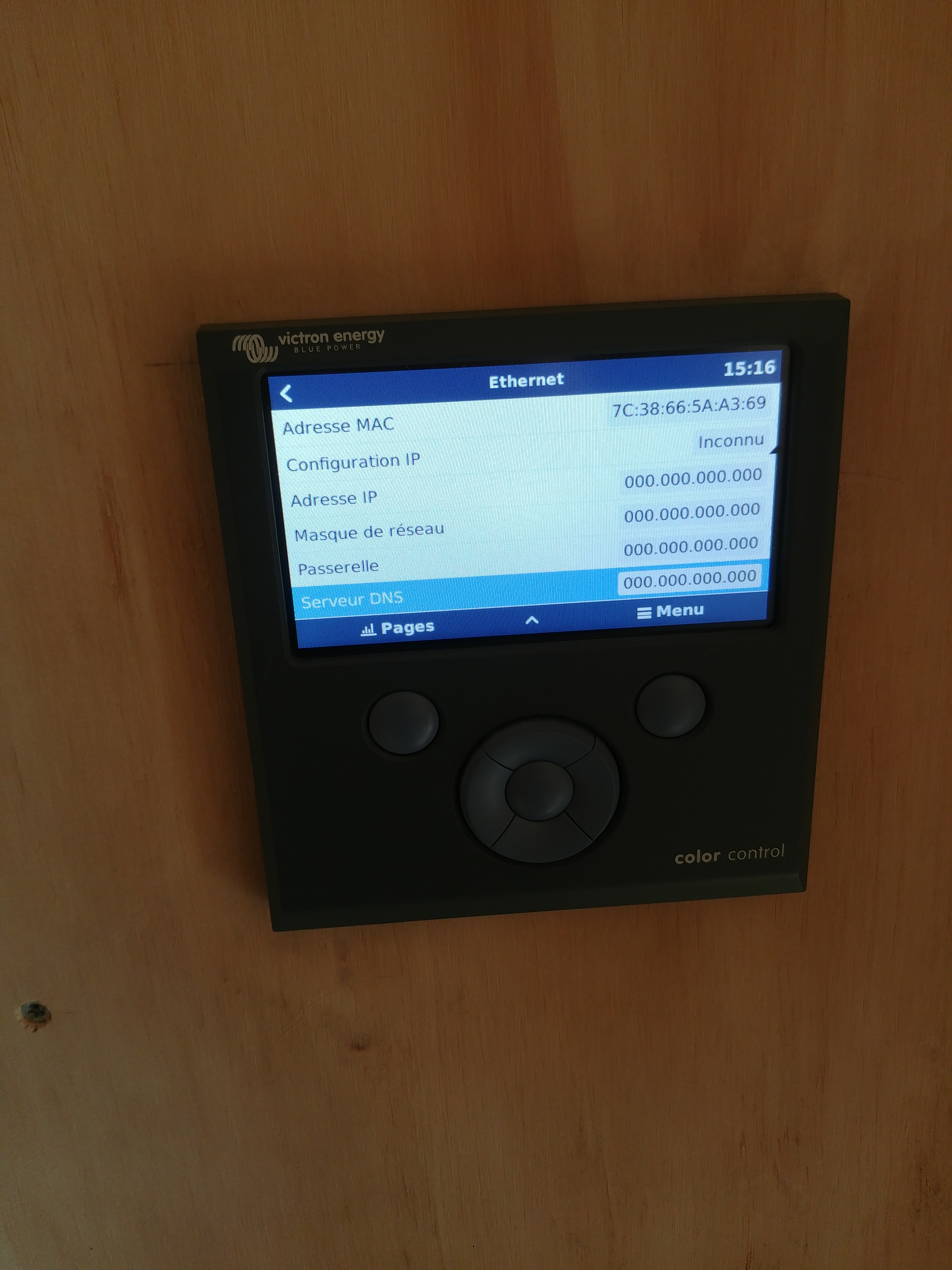Hello,
we have installed a CCGX on a off-grid site with a router Dlink DWR921. The two devices are connected with ethernet cable.
The router works with DHCP and CCGX is configured to obtain an automatic IP.
We can see that the router give an IP on the network and recognize the CCGX , the CCGX try to obtain this adress but doesn't achieve and stay unlogged.
We have tried to give a static IP but the CCGX doesn't accept it.
Do you have any idea to resolve this issue?
Sorry for my English!
Thanks.