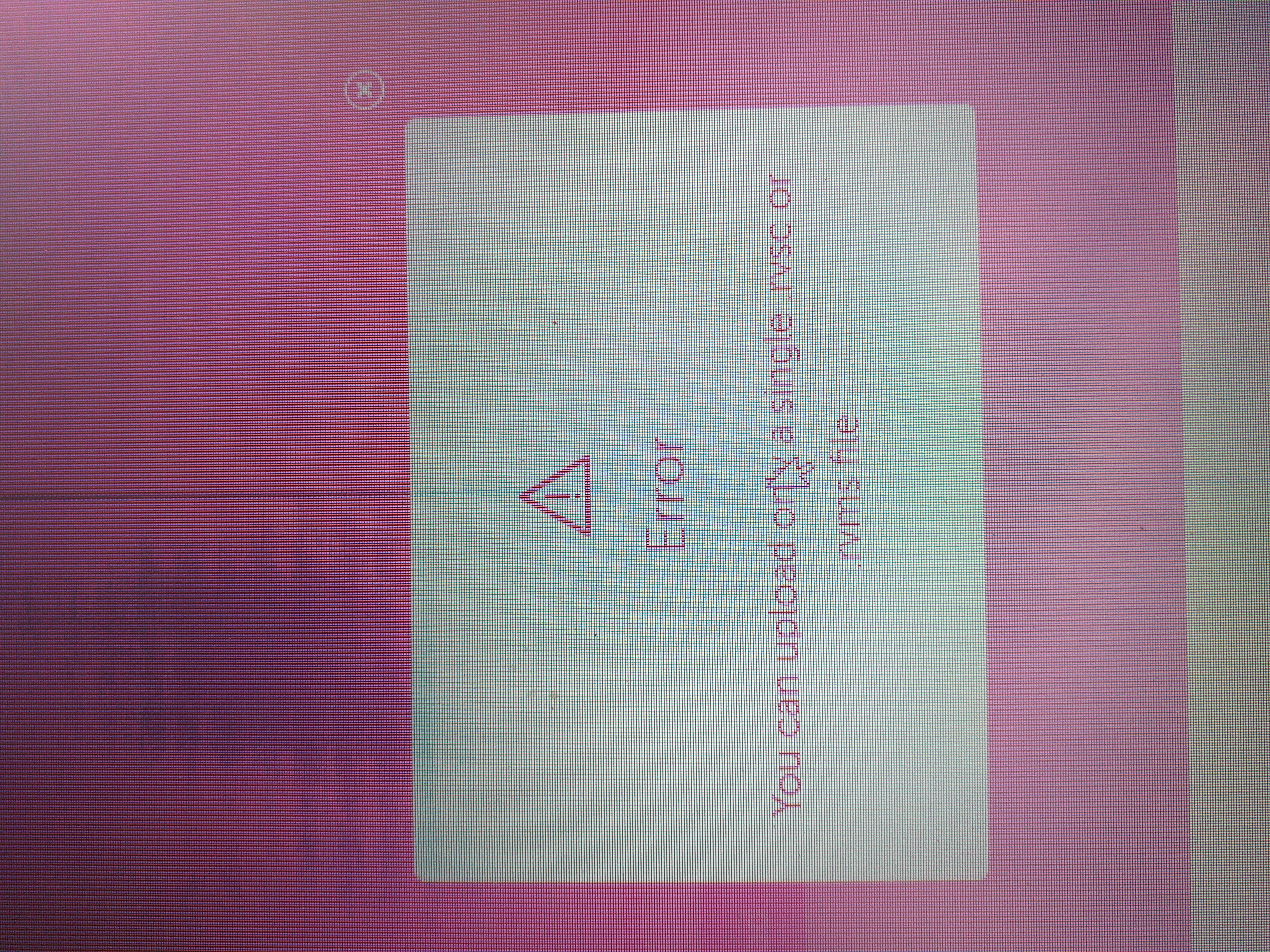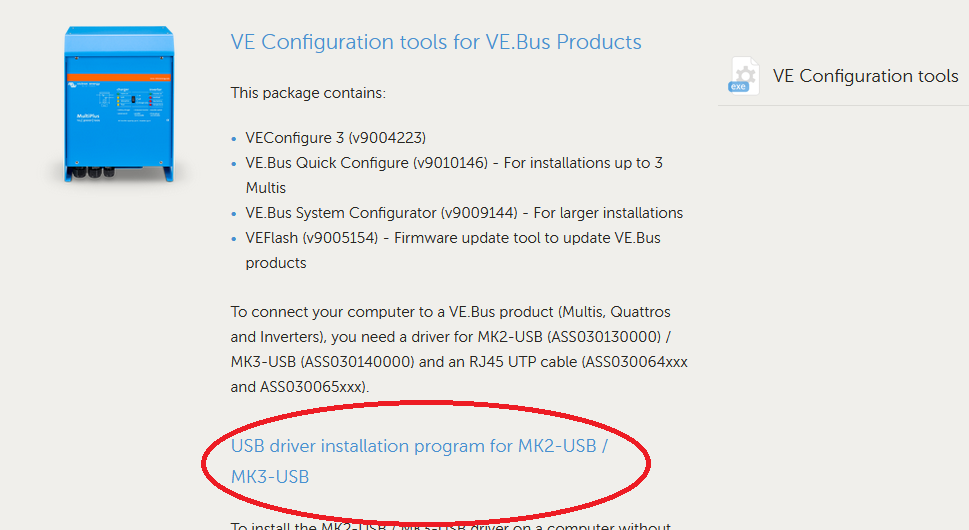Good day to all. I am fighting since 3 days and do not understand what the problem i have can be .I use a new (but old !) laptop PC to make changes on VE Config to our system. I have downloaded all the VE config data from Victron website . I cannot change my configurations ; neither via VRM, nor with MK3 adaptor .
- When via VRM, I can access the installation, change all settings . I can download the existing settings, save them . When I want to upload the new settings , I get the error message saying : "YOU CAN UPLOAD ONLY A SINGLE .rvsc or .rvms FILE " ??
- When via hardware (MK3 ) , it never finds the port . I have the proper cables from Victron and had done it many times in the past, so quite familiar with how it should go ?
There is probably something wrong, but I can't find what .
Anybody having the great idea to help me solve this problem ?
Thanks and regards